 The main line, e.g. Department, that may ring on several extensions, but is not part of a Call Center.
The main line, e.g. Department, that may ring on several extensions, but is not part of a Call Center.
Using Your Main Line
Using your Main Line Team Site
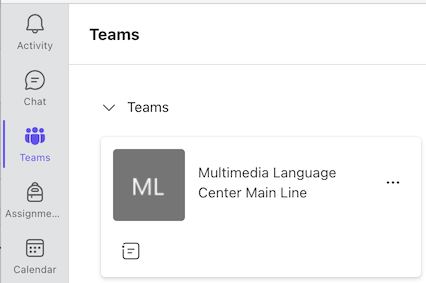
Each Main Line is connected to a Team Site within the Teams application, enabling call center members to answer calls directly within Teams and collaborate with colleagues.
The Team site serves as your primary hub for managing all aspects of your main line. Answer calls directly within the Teams application, access caller information easily, and collaborate with colleagues without needing to switch between multiple platforms.
If you have a physical phone for your main line, it will be added to the Team. When the main line number is called, the physical phone will ring as well as any available agents.
- Open Teams.
- Click the Teams tab
.
- In the Teams pane, select the desired Team.
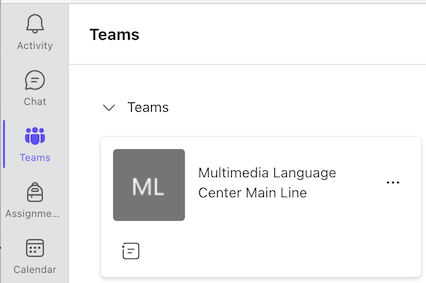
- Access the Teams (see above).
Click Post in Channel.
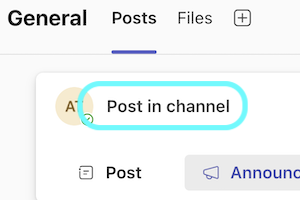
- Type a subject.
- Type a message
Click Post
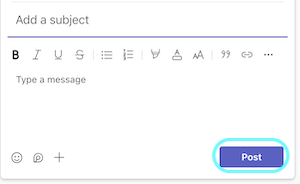
Set your availability, take a break, or manage your queue participation
- Access the Main Line in the Teams tab.
- Click Calls under Main Channels
- Click Calls in the top toolbar
- Click the Agents icon on the right

- Flip the toggle switch:
- On = you’re signed in and will receive calls to that number.
- Off = you’re signed out and won’t get calls to that number.
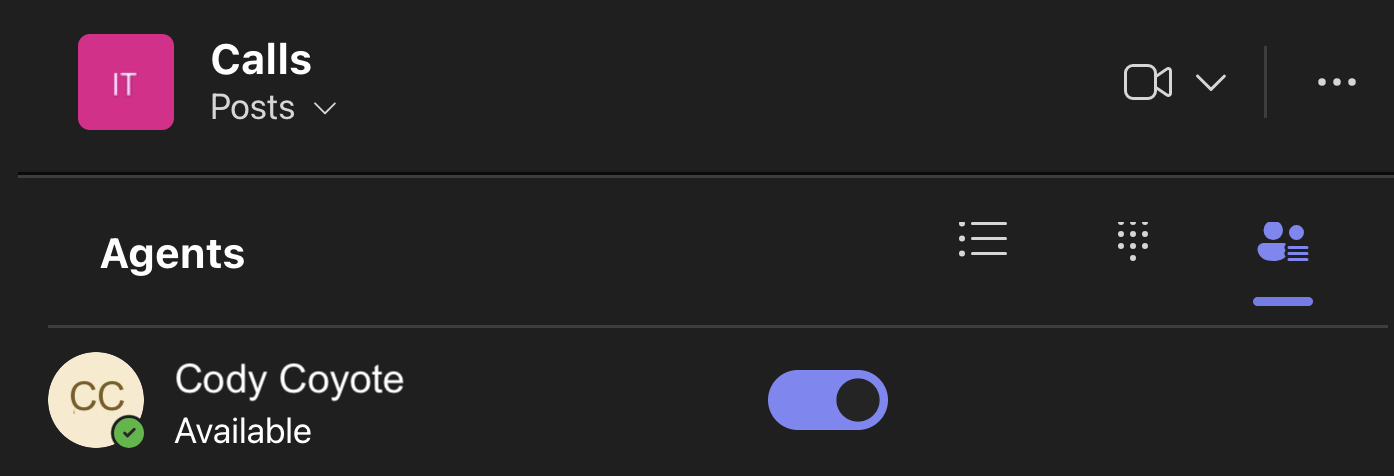
Basics of Calling with your Main Line
Below are the basics to utilize your main line. They are available whether using the Teams or Queues app (available to Staff who are also members of a Call Center).
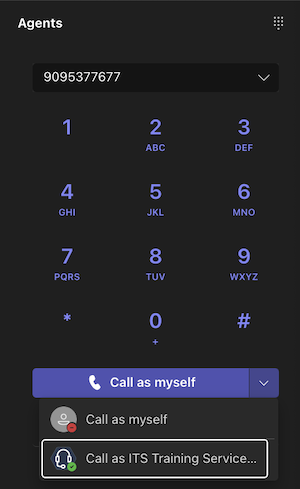
There are many ways to make a call. One method is using the Calls tab.
- Click the Calls tab.
- Either dial a number using the keypad, search for a contact, or select from your speed dial list.
- To call from the main line, click the arrow to the right of the Call button and select the Call as...
Check out other methods to make calls in Teams.
- Open the Team for your Main Line.
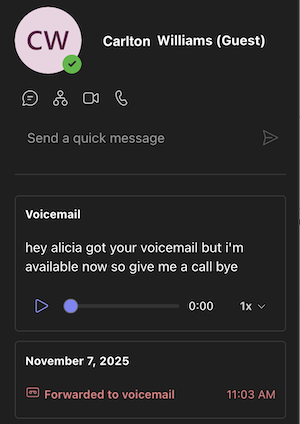
- Click Calls on the left.
- Click the Calls tab at the top.
- In History, click Voicemail.
- The Voicemail details will show.
- Click Play to listen to the audio recording.
- If possible, the system will provide a transcription.
Voicemail in Email
The voicemail is also forwarded to email.
For Main lines and Call Centers, the voicemails are found in your Groups in Outlook. This is at the bottom of the folder list.
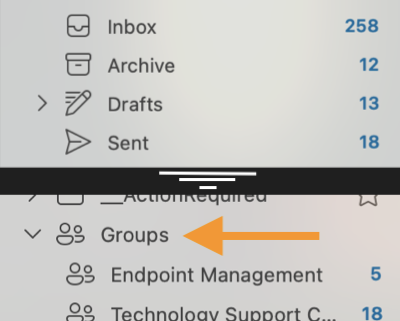
Important: Only Team owners can delete the voicemails. If they delete them from Outlook in the Group, they will be removed for all Team members.
Tip: Right-click and choose Add to Favorites to show the selected folder at the top of your Outlook in Favorites.
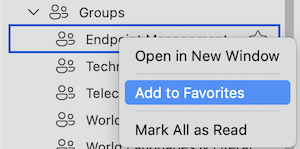
- Click the Calls tab.
- In History, click the All button.
Note: Click the All button to filter between Missed, Incoming, Outgoing, or Voicemail.
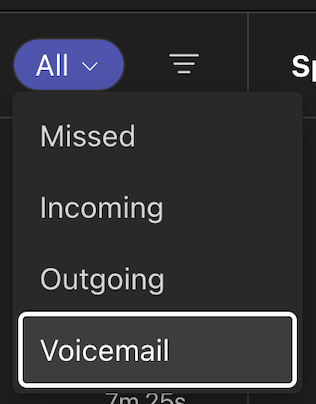
- Select Voicemail from the dropdown.
- Select More actions
next to their name > Call back
from the call history list. Alternately, move your mouse over the date of call and select Call
.
Incoming calls appear as notifications within Teams, showing caller information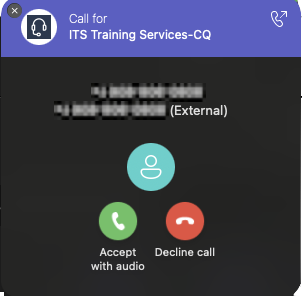 and line name.
and line name.
- When you receive a call, a notification will appear.
- Click Accept to answer or Decline to send to voicemail.
You can also choose to answer with video if the caller is using Teams.
During a call, on-screen controls appear.
Select Hold at the top of your call window. You won't see this option if you're in a scheduled Teams meeting.

Everyone on the call is notified that they're on hold. You can continue your call by selecting Resume.
People on hold (including you) can't see or hear anyone else on the call, and screensharing is temporarily suspended. Everything returns to normal once you resume your call.
During a call, on-screen controls appear.
Select Transfer at the top of your call window. You won't see this option if you're in a scheduled Teams meeting.

Consult then transfer
If you want to check in with someone before you transfer a call to them, select More actions > Consult then transfer.
Under Choose a person to consult, start typing the name of the person you want to reach and select them when they appear. You can call them or consult with them over chat. When you're ready, select Transfer.
Supervisors/owners can change the greeting message.
- Select Settings and more
next to your profile picture at the top of Teams.
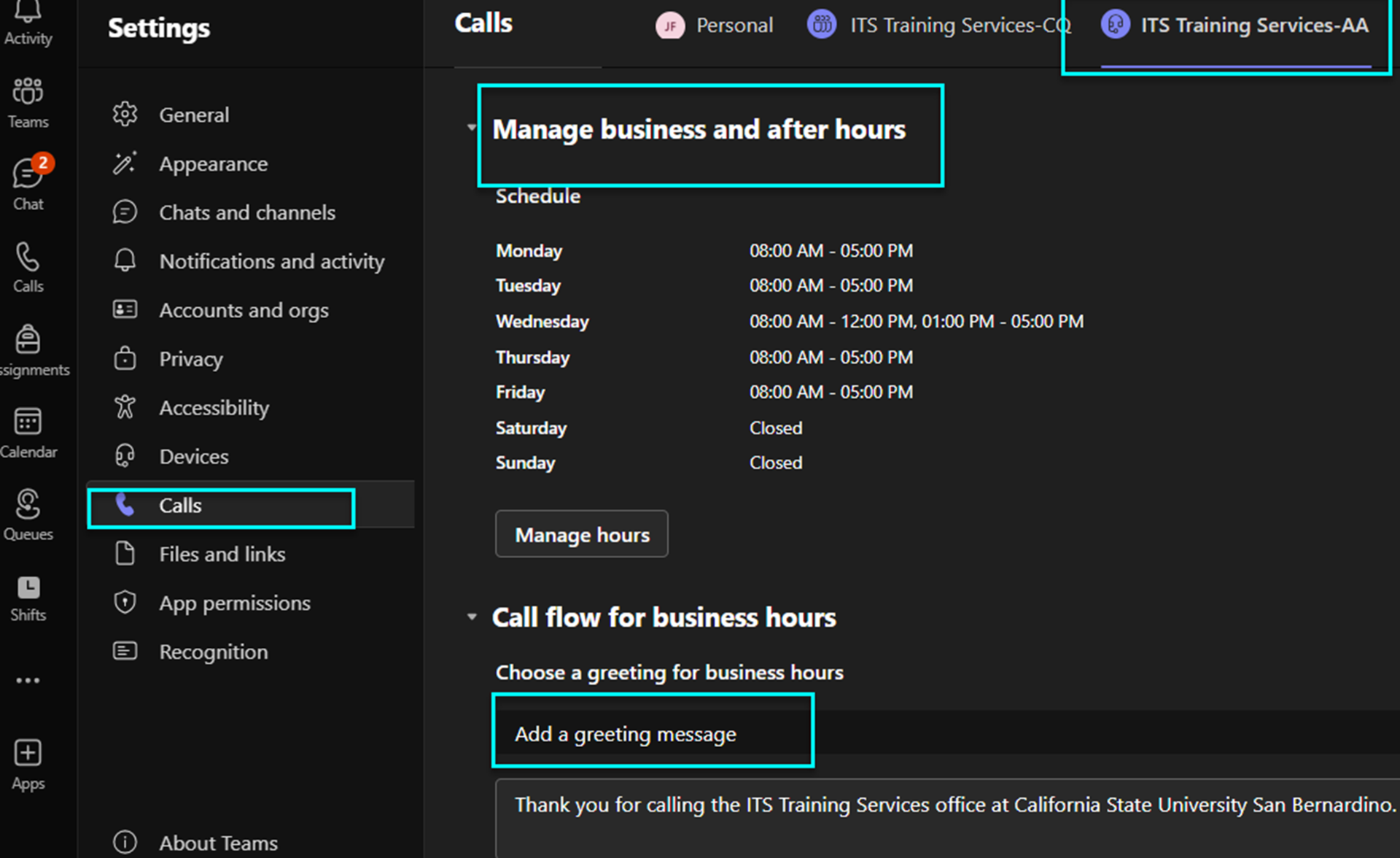
- Select Settings
.
- Go to Calls
.
- Select your main line you wish to modify at the top.
- Find the "Greeting" section and select one of the following:
- No greeting: Disables the greeting.
- Add a greeting message: Type a new message that will be read aloud via text-to-speech.
- Play an audio file: Upload an audio file (MP3, WAV, or WMA, under 5 MB).
- Teams automatically saves changes in Settings.
Suggested Settings
Supervisors/owners can turn off Presence-Based Routing so that the calls to the main line/call center ring regardless of an agent's status in Teams.
- Select Settings and more
next to your profile picture at the top of Teams.
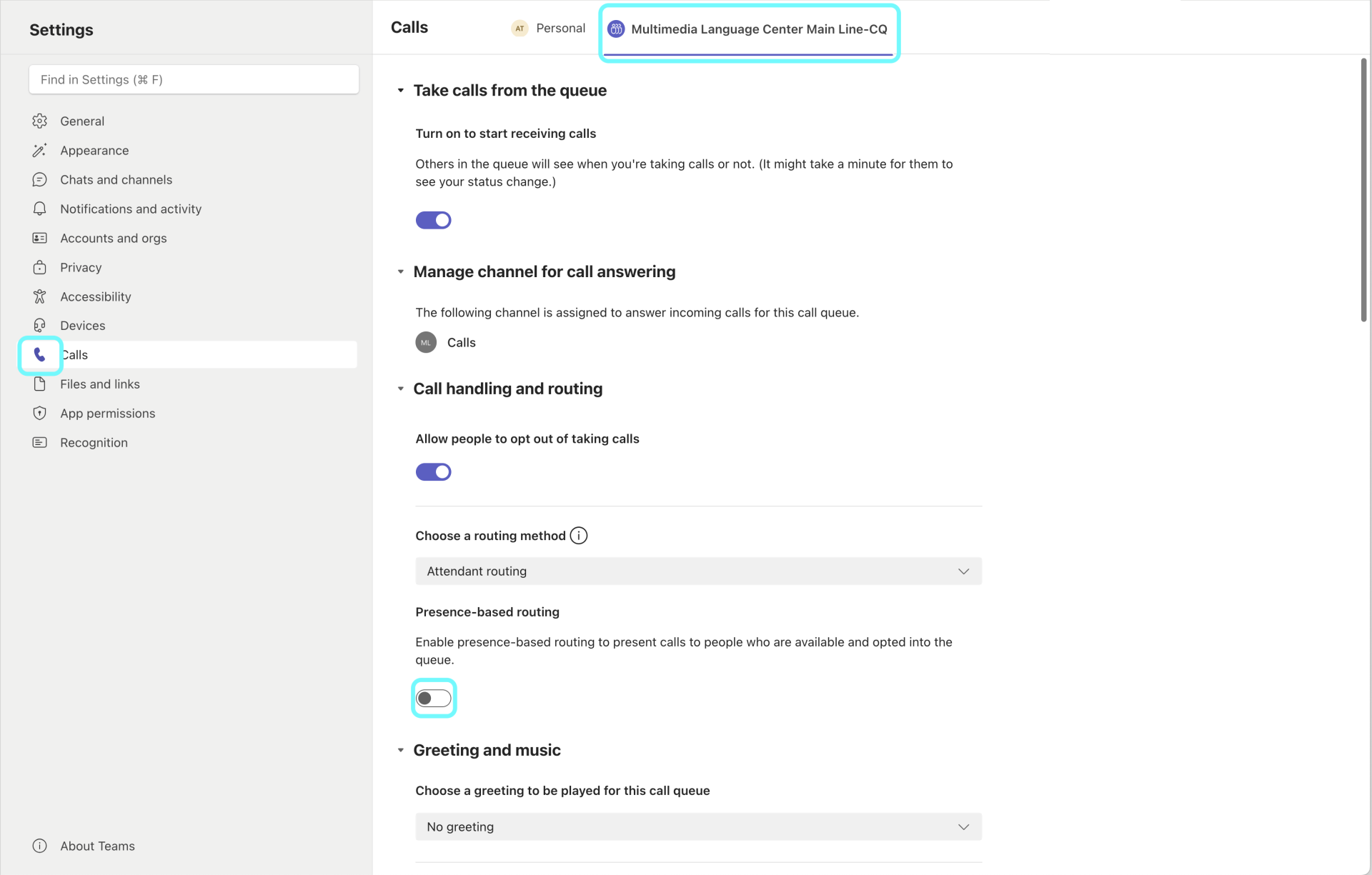
- Select Settings
.
- Go to Calls
.
- Select your main line you wish to modify at the top.
- Find the "Call handling and routing" section
- Under the heading Presence-based routing, turn off the slider so that it is gray and the circle is on the left.
- Teams automatically saves changes in Settings.
Teams vs. Queues App
Staff who are members of a Call Center may access the Main Line in two distinct ways (utilizing the advanced Queues App or via the standard Teams client), offering flexibility tailored to different user roles and needs.
Other Staff and Student employees will access the Main Line using the Teams app and do not have a license for the Queues app.