It can take 48 hours after receiving your Coyote ID number before your account can be activated. Please allow 48 hours to pass before trying to activate. If your myCoyote account activation has failed because the information you entered does not match the record, please refer to the email sent to you by the Admissions Office to make sure you are entering your preferred first and last name, as they appear in the email.
If you are a new applicant, new student, or new employee and need to claim your Coyote ID for the first time, you will need to activate your account.
To begin, navigate to the ‘My Account’ page
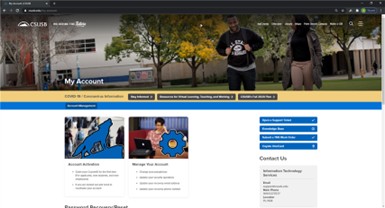
Note: ‘My Account’ can also be accessed by clicking on the ‘Account Management’ link from the myCoyote login page.
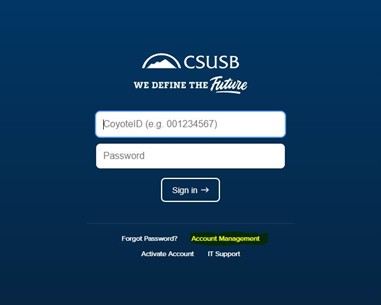
Click on the ‘Account Activation’ tile to begin the activation process.
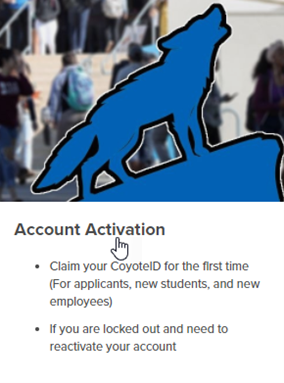
Provide your information on the ‘Account Activation’ page. You will need your Coyote ID number (9-digit number with leading zeros, 00XXXXXXX), first and last name (preferred if you have one on file, otherwise, use your legal name), and full birth date, then click ‘Submit’.
Note: The correct formatting must be used for the birth date (mm/dd/yyyy), and all personal information will be validated against what is on file. If any of the information is incorrect, an error message will be displayed. You can correct the information, or follow-up with the ITS-Technology Support Center for further assistance.
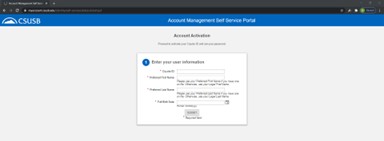
After validating your information, your username (Coyote ID) will be displayed on the screen. Click ‘Next’ to proceed.
Next, you will need to complete your security profile. This will require a recovery email address and phone number, in case you ever get locked out of your account. The email address you provide cannot be a CSUSB-issued account.

Finally, you will be asked to reset your password, making sure to include all of the required elements.
Type and re-type your password, then select ‘Reset Password’.
Once your account has been claimed, you will be redirected to the ‘My Account’ page.
Navigate to the myCoyote login page and sign-in to your account using the credentials you just created.
If you are still having trouble, please open a Support Case with the Technology Support Center.