Before you enroll in DUO mobile:
Be certain that you are enrolling in your own personal device, one that only you have access to. It is not appropriate for parents to have their children's DUO account linked to their device(s).
For more information, please refer to the general enrollment guide.
Note: The enrollment process must be completed in one sitting. If the enrollment process is not completed you will not be able to finish the process from where you left off.
- Go to the CSUSB MFA Portal to log in
Choose First Time Setup
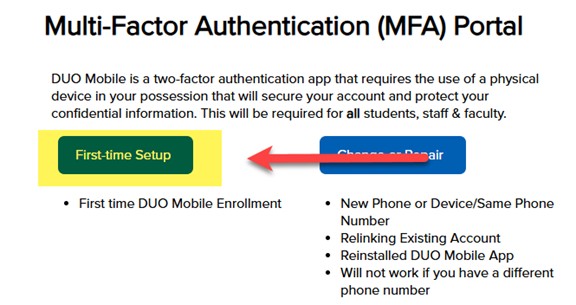
Affirm that you are going to meet the prerequisites and click Proceed
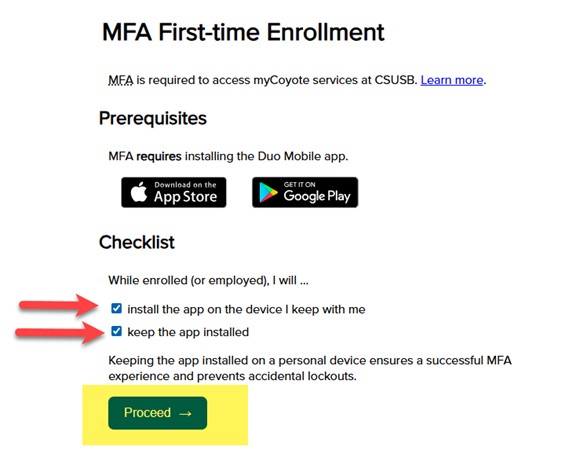
Authenticate using your Coyote ID and Password
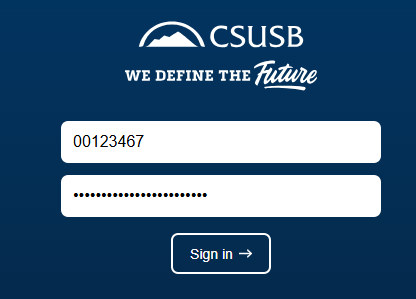
Follow the prompts:
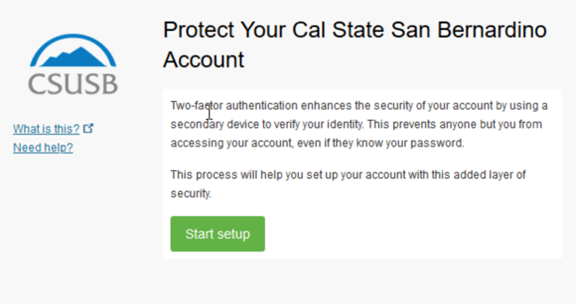
Select what device type you are adding. CSUSB ITS Recommends adding a mobile phone
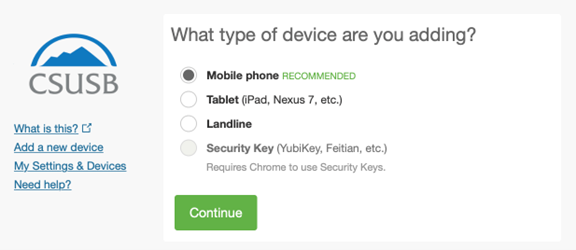
- Enter your phone number (if using a mobile phone or landline)
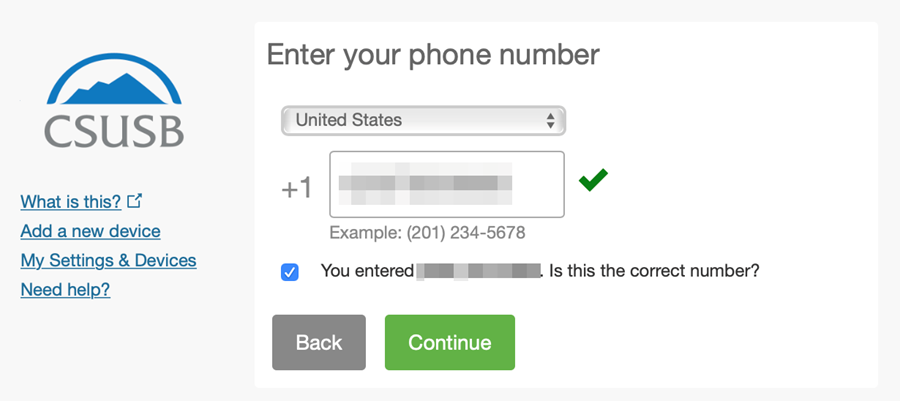
8. Select what type of phone or tablet you want to add
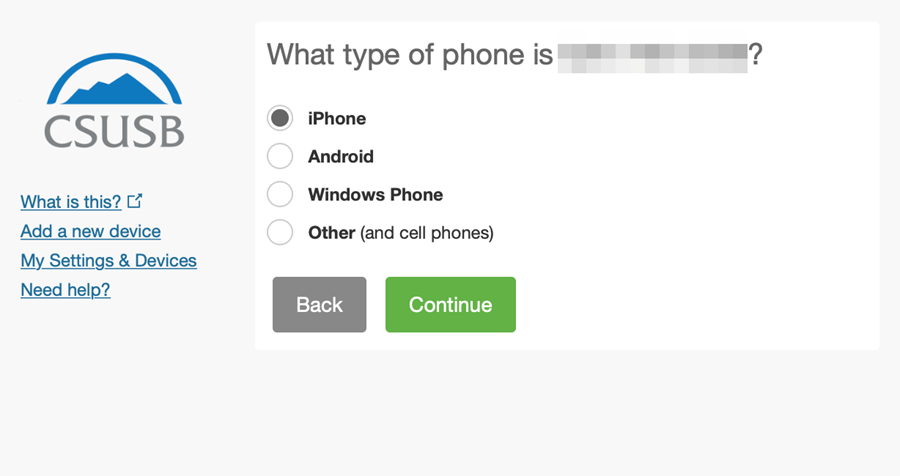
9. Install the Duo Mobile app (if you haven’t already) - iOS or Android
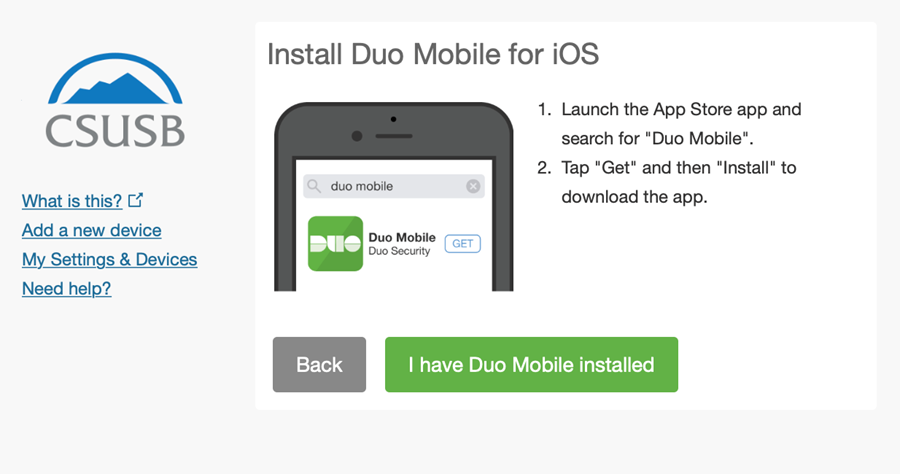
10. Open your Duo Mobile app and scan the QR code so it can link your account. When successful, you will see the following screen:
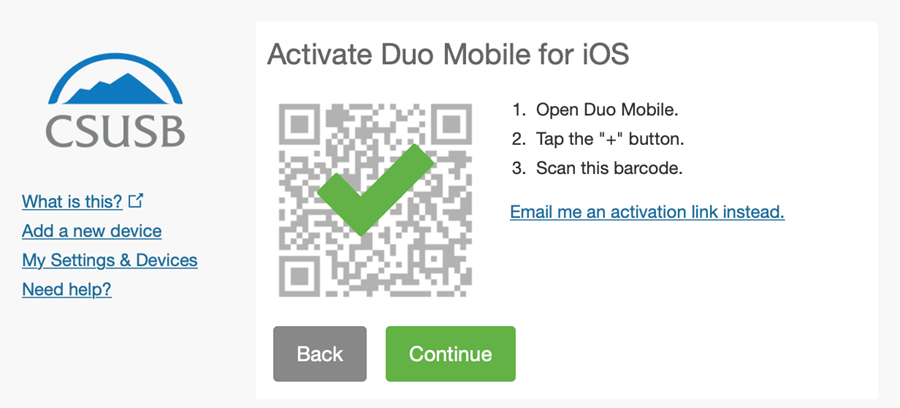
If you are still having trouble, please open a Support Case with the Technology Support Center.