Client Configuration
If you already have a digital certificate, skip to the installation instructions:
- Outlook for Windows (also Windows/IE/Edge/Chrome)
- Thunderbird
- Firefox (from GlobalSign)
- Apple OS X (from Indiana University)
Self Enrollment
As of June 2024, self-enrollment for personal certificates is now available for faculty and staff. Please visit CSU San Bernardino Client Certificate Enrollment Form to self-enroll.
Enrollment by Invitation
To request a certificate invitation, contact iset-ops@csusb.edu.
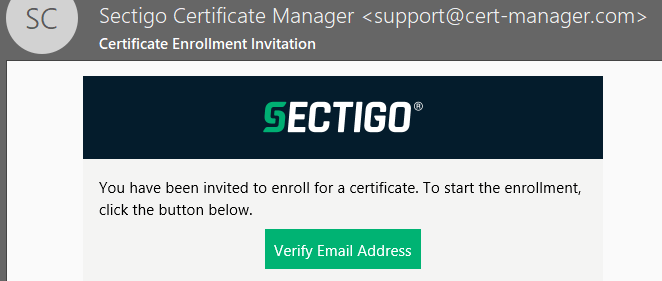
The information security office (ISET) will register your email with InCommon. The InCommon system will send an invitation to your email account. This email will contain a link that begins with https://cert-manager.com/customer/InCommon/smime
Note: this email may occasionally land in a Junk E-Mail folder.
Once you click the "Verify Email Address" button, you'll be taken to the InCommon Certificate Manager:
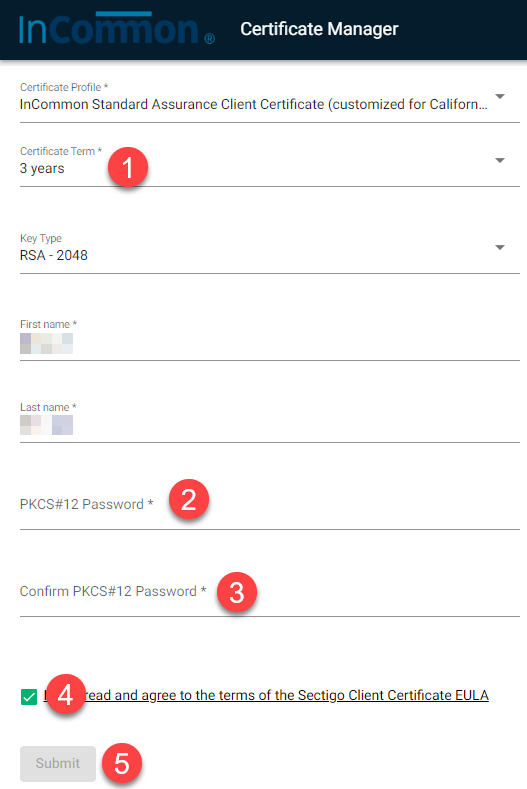
1. When it asks how long you would like the certificate to last, select the longest option (currently 2 Years). Do not make any other changes to the user information listed.
2 & 3. Enter a password you'd like to use to encrypt the certificate file. You will need this whenever you want to import the certificate.
4. Read and accept the EULA.
5. And click Submit.
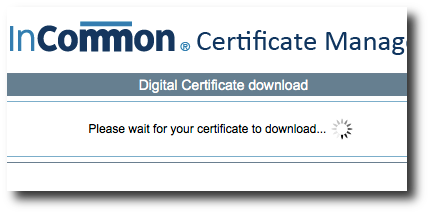
Be prepared to wait for the certificate to generate. This typically takes about 60 seconds, but has been known to take longer.
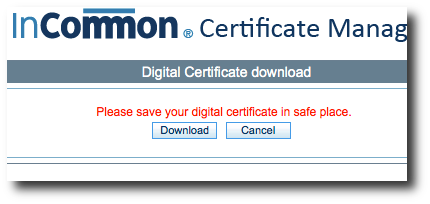
You will be presented a download option when the certificate is ready. You typically will only be given this one opportunity to download the file.
Please be mindful of where you save the file. You'll need to save this file for installation on other devices, such as laptops, tablets, or smartphones.
After saving, please continue on to installation:
- Outlook for Windows (also Windows/IE/Edge/Chrome)
- Thunderbird
- Firefox (from GlobalSign)
- Apple OS X (from Indiana University)