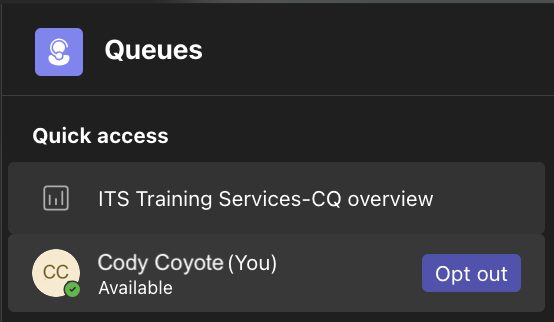An agent in a call center is a staff member or student assistant who answers and manages incoming calls on behalf of a department or call center. Agents serve as the first point of contact for callers, helping to provide information, resolve issues, or connect the caller to the right person or resource.
An agent in a call center is a staff member or student assistant who answers and manages incoming calls on behalf of a department or call center. Agents serve as the first point of contact for callers, helping to provide information, resolve issues, or connect the caller to the right person or resource.
Basics for Agents
Below are the basics to get started in a call center. They are available whether using the Teams or Queues app.
Other features and methods are available at Manage your support call queue.
- Open Teams.
- Click the Teams tab (the little people icon on the left).
- In the Teams pane, select the desired Call Center.
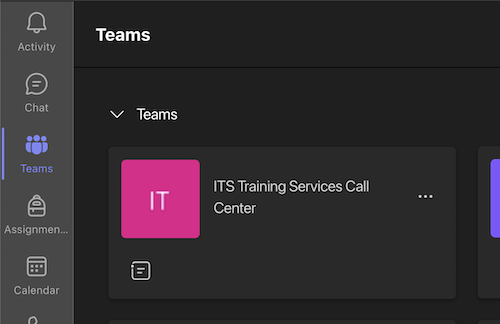
Incoming calls appear as notifications within Teams, showing caller information and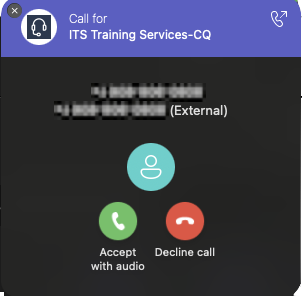 queue name.
queue name.
- When you receive a call, a notification will appear.
- Click Accept to answer or Decline to send to voicemail.
You can also choose to answer with video if the caller is using Teams.
Additional information: Answer Auto Attendant and Call Queue calls
During a call, on-screen controls appear. Use the controls put the call on hold or transfer to another person. If the other user is using Teams, you can also enable video or share your screen.

During a call, on-screen controls appear. You can add others to the call and create a conference call.
- Click the People button.

Type in a number or enter a name to search the directory.
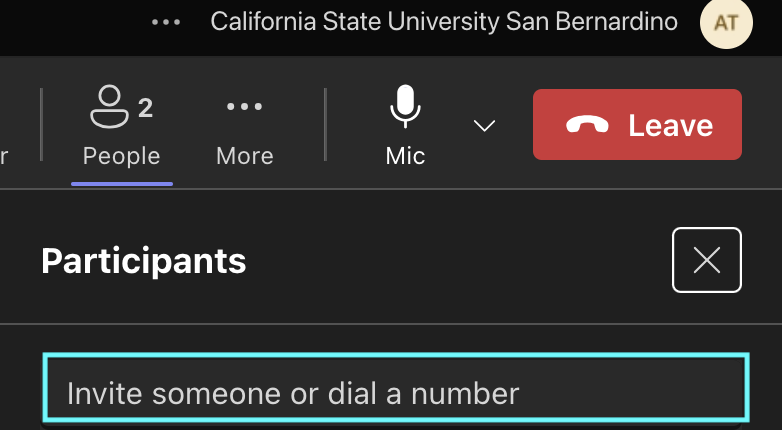
- Click Enter or click the number in the list to call the number
- Open the Team for your Call Center.
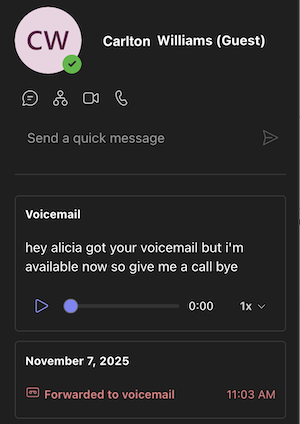
- Click Calls on the left.
- Click the Calls tab at the top.
- In History, click Voicemail.
- Select a Voicemail.
- Click Play to listen to the audio recording.
- If possible, the system will also provide a transcription.
Voicemail in Email
The voicemail is also forwarded to email.
For Main lines and Call Centers, the voicemails are found in your Groups in Outlook. This is at the bottom of the folder list.
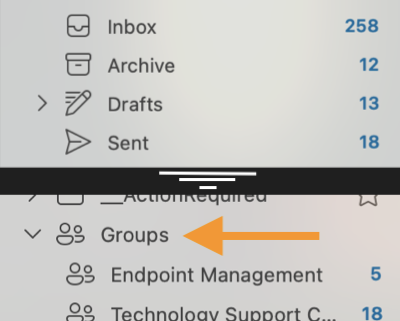
Tip: Right-click and choose Add to Favorites to show the selected folder at the top of your Outlook in Favorites.
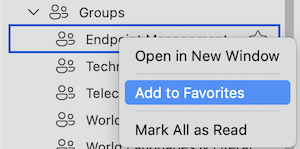
Teams vs. Queues App
Agents will engage with Call Centers in two distinct ways, offering flexibility tailored to different user roles and needs. Most staff will utilize the advanced Queues App, while others will participate directly via the standard Teams client.
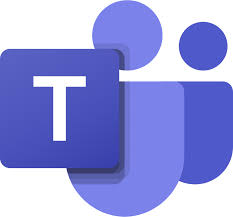
Teams Only
For general users and students. Participate in call queues directly within the standard Microsoft Teams client, managing calls through the familiar interface without requiring additional applications or premium licenses.
Set your availability, take a break, or manage your queue participation
- Access the Call Center in the Teams tab.
- Click Calls under Main Channels
- Click Calls in the top toolbar
- Click the Agents icon on the right

- Flip the toggle switch:
- On = you’re signed in and will receive calls from that queue.
- Off = you’re signed out and won’t get calls.
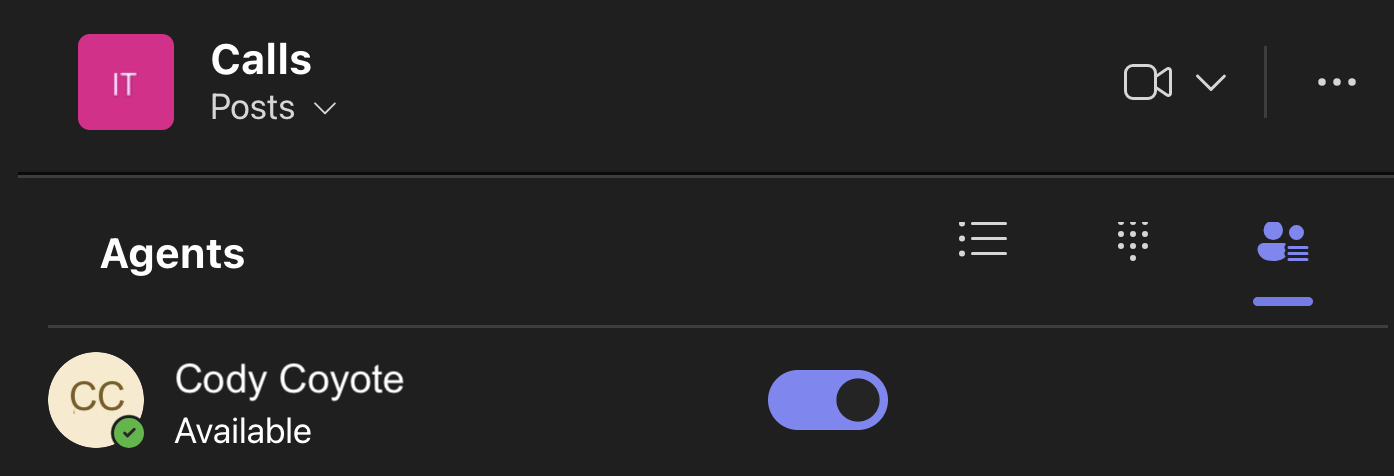

Queues App (Premium)
Designed for dedicated call center agents and supervisors with Teams Premium. Offers advanced call management, detailed real-time metrics, and enhanced reporting capabilities for optimized performance and supervisor oversight.
Set your availability, take a break, or manage your queue participation
- Click the Queues app on the left.
- See your status in the Quick access area.
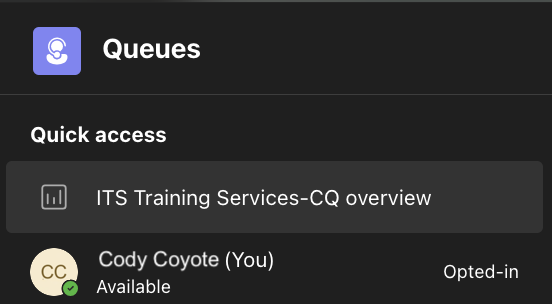
To change status:
- Move your mouse over the status, e.g. Opted-in. The text changes to a button.
- Click the button.