 A user's direct number is a phone number assigned to an individual (not a shared line, call queue, or auto attendant). A CSUSB Employee (Staff, Faculty, MPP) that does not have an direct number will be assigned one during the migration to Teams Phone.
A user's direct number is a phone number assigned to an individual (not a shared line, call queue, or auto attendant). A CSUSB Employee (Staff, Faculty, MPP) that does not have an direct number will be assigned one during the migration to Teams Phone.
Phone basics
Quick how to steps are provided below for the basics.
Other features and methods are available at Microsoft Call and device topics.
Need to pair your phone?
Click Refresh code on your office phone.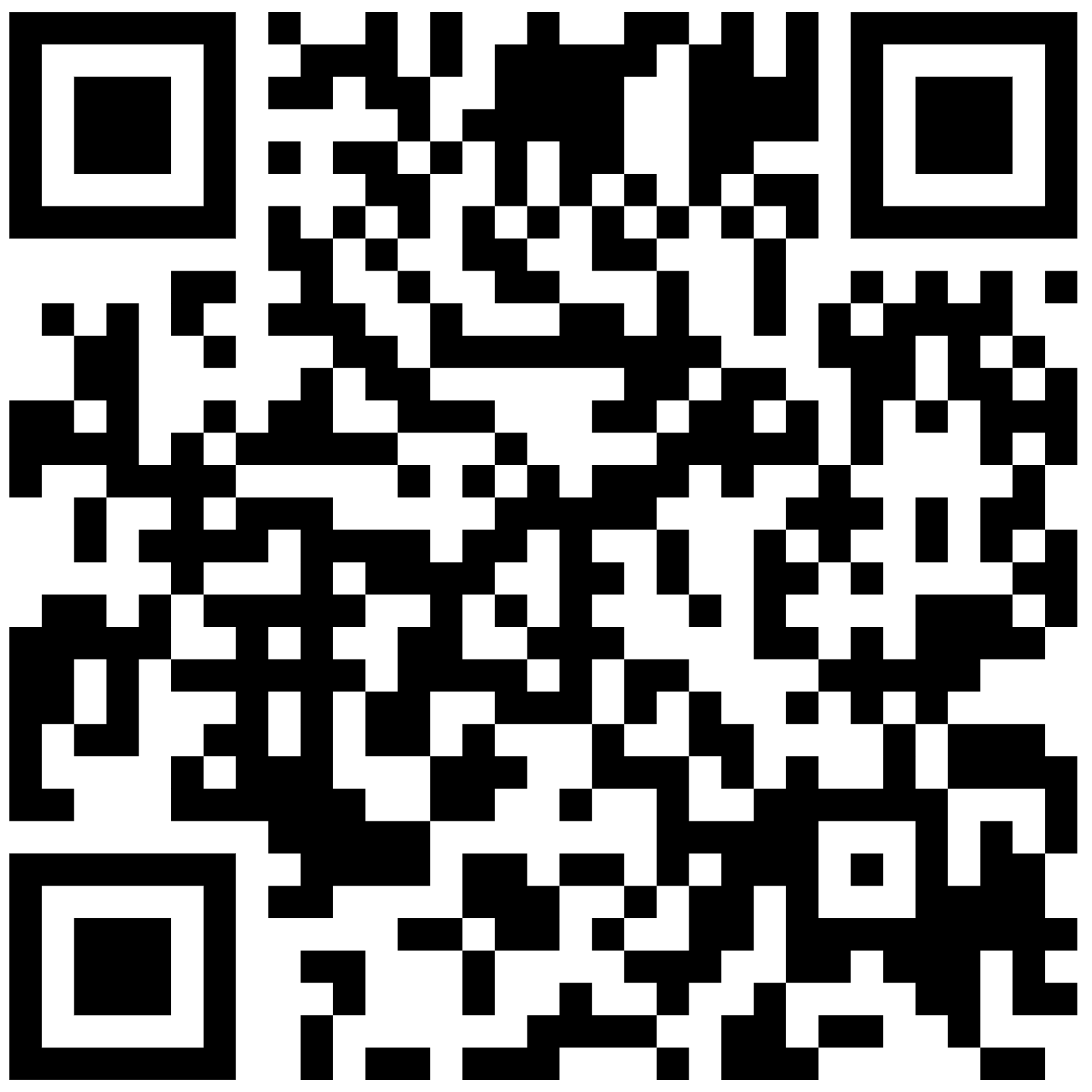
Scan the QR or visit the MS device login and follow the steps.
Making a Call
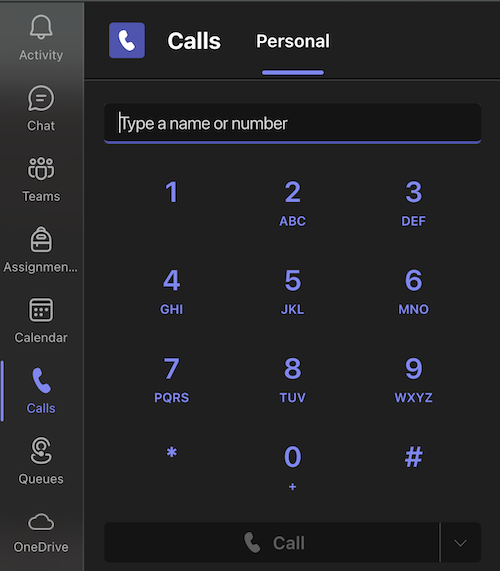
There are many ways to make a call. One method is using the Calls tab.
- Click the Calls tab.
- Either dial a number using the keypad, search for a contact, or select from your speed dial list.
- Click the Call button to connect.
Note: If you are a member of a call queue, there will be an option to call as the other number (arrow to right of the Call button).
Check out other methods to make calls in Teams.
- When you receive a call, a notification will appear.
- Click Accept to answer or Decline to send to voicemail.
You can also choose to answer with video if the caller is using Teams.
- Click the Calls tab.
- In History, click the All button.
Note: Click the All button to filter between Missed, Incoming, Outgoing, or Voicemail.
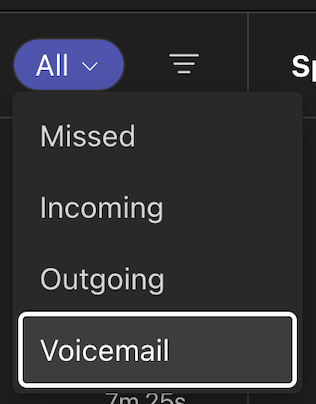
- Select Voicemail from the dropdown.
- Select More actions
next to their name > Call back
from the call history list. Alternately, move your mouse over the date of call and select Call
.
While on a call in Teams
During a call, on-screen controls appear.
Select Hold at the top of your call window. You won't see this option if you're in a scheduled Teams meeting.

Everyone on the call is notified that they're on hold. You can continue your call by selecting Resume.
People on hold (including you) can't see or hear anyone else on the call, and screensharing is temporarily suspended. Everything returns to normal once you resume your call.
During a call, on-screen controls appear.
Select Transfer at the top of your call window. You won't see this option if you're in a scheduled Teams meeting.

Consult then transfer
If you want to check in with someone before you transfer a call to them, select More actions > Consult then transfer.
Under Choose a person to consult, start typing the name of the person you want to reach and select them when they appear. You can call them or consult with them over chat. When you're ready, select Transfer.
During a call, on-screen controls appear.
- Click People at the top of your call window.

- In the Invite more people dialog box, enter a Contact or number in the Search.
- Select the contact’s name OR phone number that appears in the search result.
- Once the call is accepted, the invitee will show up on the Attendees list.
Other Features
Popular features are below.
Other features and methods are available at Microsoft Call and device topics.
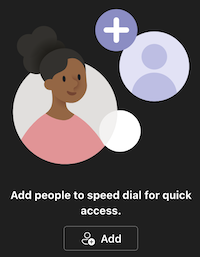 Click the Calls tab.
Click the Calls tab.- The Speed dial section will appear on the right side of Teams.
- Click the Add
, and then search for their name or number.
- Select Settings and more
next to your profile picture at the top of Teams.
- Select Settings
.
- Go to Calls
.
Under Choose a ringtone, you can set the ringtone for calls for you, a ringtone for forwarded calls, and a ringtone for delegated calls.
View all of the settings and how to edit them - Manage your call settings in Microsoft Teams