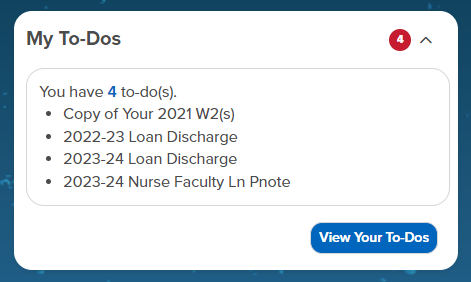Table of Contents
- The Navigation Dropdown Bar
- The Information + OneCard Element
- The Degree Element
- The Advising Element
- The Holds Element
- The To-Dos Element
- The Balances Element
- The Events and Calendar Element
- The Class Schedule Element
- The Page Tiles Element
- The Graduation Element
- The Chatbot Element
- The Top Tools Element
The Navigation Dropdown Bar

The Navigation Dropdown Bar contains all student related resources categorized by type. These include:
- Financials related resources
- Academics related resources
- Task related resources
- Collaborative tools
- Health and wellness resources
- Library resources
- Employment resources
- University life resources
The Information + OneCard Element
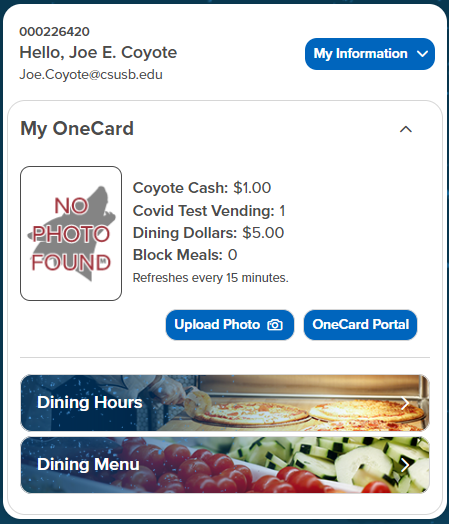
The Information Element displays your Coyote ID, Name, and Email Address. Within the "My Information" dropdown, you can find the following resources:
- My Account --- Activate your account, modify security questions, recovery email & phone and reset your password
- Email Addresses --- View, modify, or update your email addresses
- Phone Numbers --- View, modify, or update your phone numbers
- Home and Mailing Address --- View, modify, or update your addresses
- Dependents - Past/Current --- View your dependents
- Emergency Contacts --- View, modify, or update your emergency contacts
- Demographic Information --- View your demographic data, including gender, date of birth, and marital status
- User Preferences --- Define default values for Institution, Career, Term
Within, the OneCard element shows the following resources:
- Your OneCard photo
- Your OneCard balances
- Buttons to the OneCard and photo uplaod portals
- Link to currently open campus restaurants
- Link to campus restaurant menus
The Degree Element
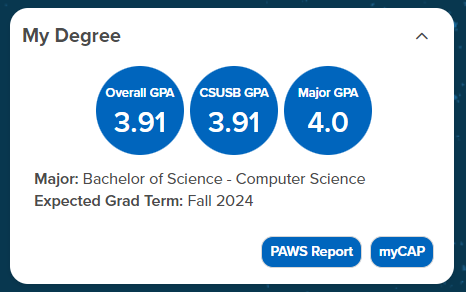
The Degree Element will show you information about your Overall GPA, your CSUSB GPA, and your Major GPA (if applicable).
Below, you'll find your major as well as your expected graduation term if you have a graduation check on file.
Finally, there are two buttons provided that will lead you to PAWS Report and myCAP respectively.
The Advising Element
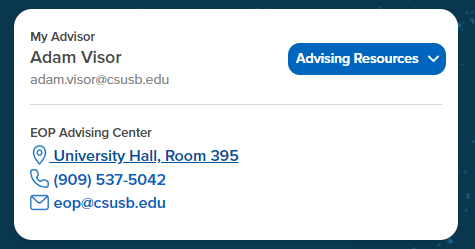
The Advising Element contains information about your advisor and their email. Within the "Advising Resources" dropdown, you'll find the following:
- General advising information
- Map link to the advising center
- The advising drop-in Zoom link
- The advising live-chat link
- The advising center phone number
The Holds Element
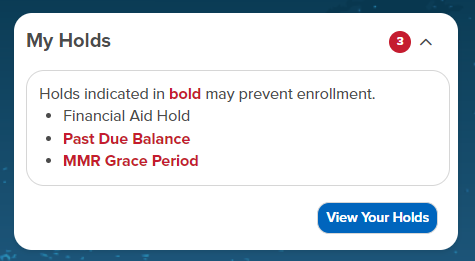
The Holds Element contains a badge that'll allow you to see the amount of holds you currently have at a glance. You'll find the list of your holds within, with holds preventing enrollment being highlighted in bold.
A link to address your holds is provided underneath.
The To-Dos Element
The To-Dos Element functions similarly to the Holds Element. A badge will indicate the amount of to-dos at a glance. You'll find a list of your to-dos within.
A link to address your to-dos is provided underneath.
The Balances Element
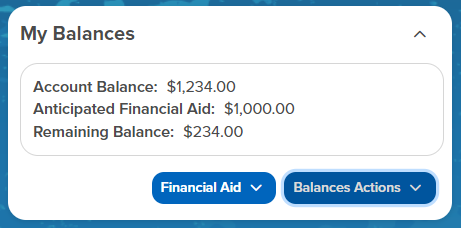
The Balances Element contains the following, University Balances and OneCard Balances.
University Balances will indicate your current account balance, your anticipated financial aid, and your remaining balances.
Underneath, you'll find a financial aid dropdown and a balances dropdown.
The financial aid dropdown contains:
- The financial aid portal
- The scholarship portal
- A link to upload financial aid documents
The balances dropdown contains:
- A link to view your balances
- A link to pay your balances
The Events and Calendar Element
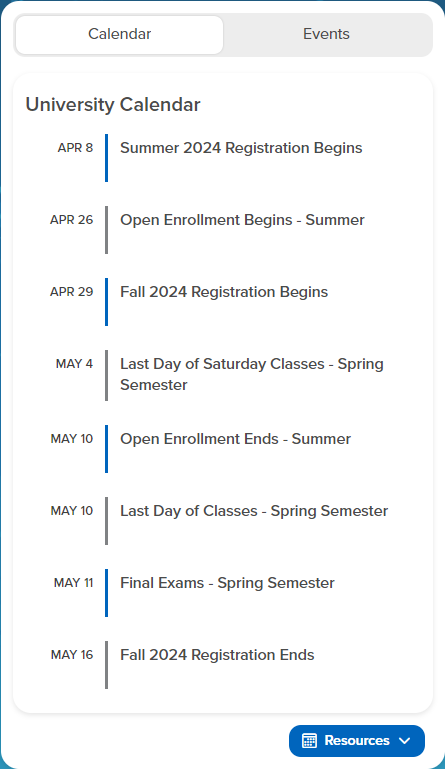
The Events Tab contains information about student-related university events on campus. Each item contains the following:
- Date and time of the event
- Event's title and location
- Clicking on the title will lead you to the Coyote Connection page to RSVP to the event
- A link to the event's locaiton or its Zoom link
The Calendar Tab contains information about important upcoming university dates. Each item contains the following:
- The calendar event's date
- The calendar event's title
Underneath, you'll find resources related to university events and calendar:
- A link to Coyote Connection
- A link to the university events page
- A link to the university calendar page
The Class Schedule Element
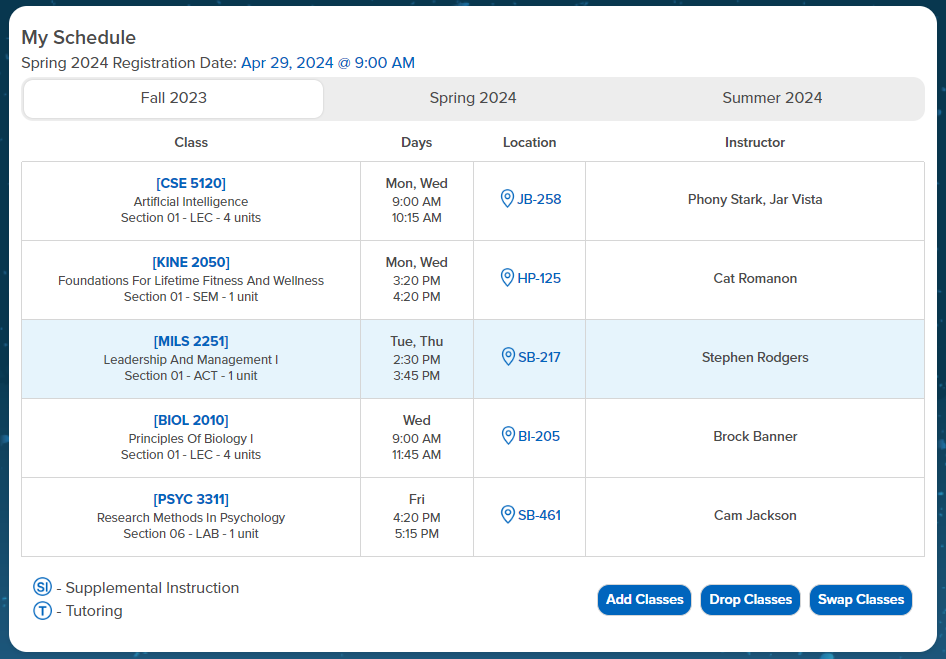
The Class Schedule Element contains information related to your classes.
The first section will display your upcoming registrationdate if it is within the registration period.
The next section will display the terms you are/will be enrolled in.
Then, a table displays your class schedule as well as your classes for the current day:
- The
Classcolumn displays your class's ID and its title. Visiting on the class ID will lead you to the bookstore page for that specific class. - The
Dayscolumn will display the meeting day(s) and time(s) for the class. - The
Locationcolumn will display the class's location. Visiting on the location will lead you to the campus map, allowing for wayfinding from your current location. - The
Instructorcolumn will display your instructor(s) and their email. Visiting the instructor(s)'s name will open up the default email app.
Finally, you have the Academic Resource and the Class Control buttons. The Academic Resource buttons lead you to the home page for Tutoring and Supplemental Instruction. The Class Control buttons allow you to add/drop/swap a class. For a period after Census, these buttons change to Permissions Requests.
The Page Tiles Element

The Page Tiles Element will display banners and announcements related to your student experience. These may include items such as Title IX training, SOTEs, Summer/Winter Registration, etc.
The Graduation Element*
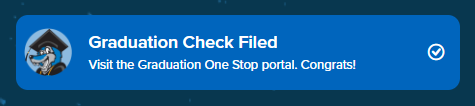
*Only visible with a Graduation Check on file.
The Graduation Element will lead you to the Graduation One Stop portal, where you will be able to verify your graduation status, register for commencement, and much more.
The Chatbot Element

The Chatbot Element will lead you to Ask Cody, the campus's AI-powered chatbot, which can answer questions about the university. The chatbot knows a variety of topical information from admissions, registration, parking, financial aid, as well as specific information like calendar dates, departments, programs, and more!
The Top Tools Element
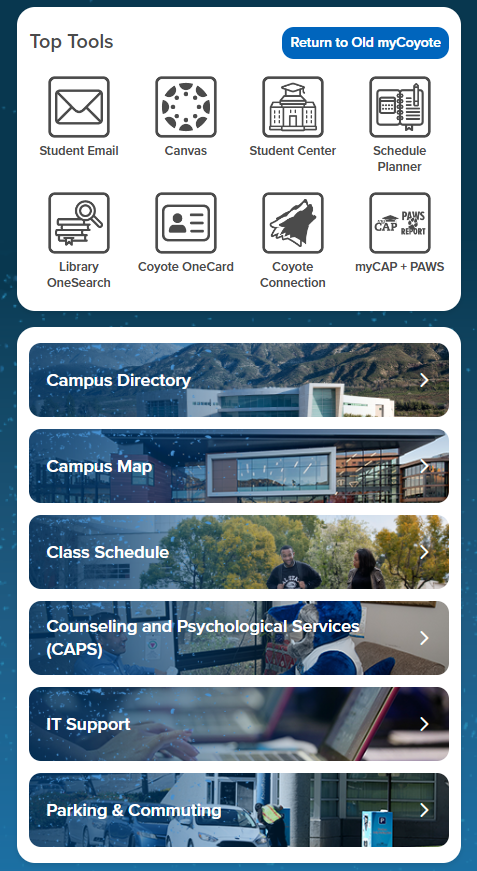
The Top Tools Element provides commonly used student tools.