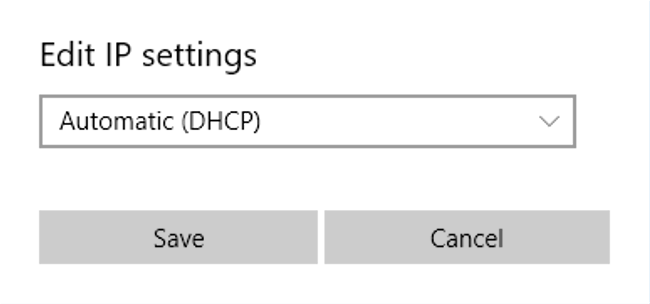How to Access My Voicemail from Off-Campus
- Dial (909) 537-7900
- Enter your ID (Your personal 5-digit extension), press #
- Enter your password (your personal voice mail password), press #
Unity Voicemail Reference Guide
How to Turn On an Alternate Greeting
- Dial (909) 537-7900
- Enter User ID (Phone extension)
- Enter password for that extension
- Press 4 for setup options
- Press 1 for greetings
- Press 2 to turn on your alternate greeting
- To set an end date press 1
- To set an end date for later that day press 0
- Enter time to turn the alt greeting off then press #
- For AM press 1 and for PM press 2
- The recording that callers will hear until the end time you choose is played, it will then revert to the standard greeting on that box. To re-record this greeting press 1
- Press * to exit
How To Get Software
The Technology Support Center provides software for Students, Faculty & Staff. Additional software can be found on the Faculty & Staff Software page and the Student Software Page. If you have any questions about software, please contact the Technology Support Center at (909) 537-7677 or support@csusb.edu.
How To Check Your Network Setting
Your work computer network setting may be unique to the CSUSB network. If it is set up with a static IP address and not a dynamic/automatic IP address, then your computer will not work off-campus. The following procedures will guide you through how to check and change the network setting on your work computer in order for it to work at home.
Step 1: In the box search box next to the Windows Start Menu, type in Ethernet Settings
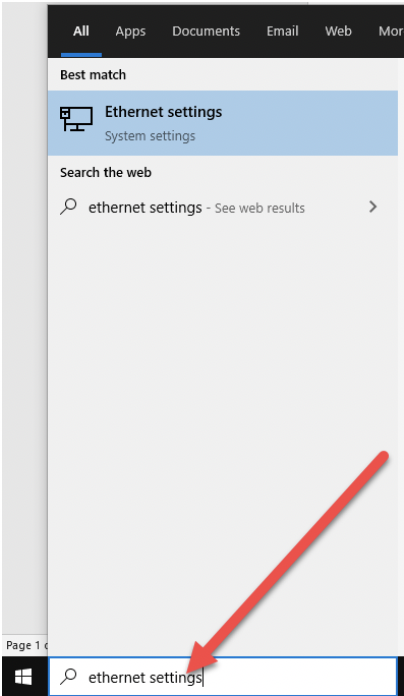
Step 2: Click on the Ethernet settings option in the list
Step 3: Click on the network connection that shows connected
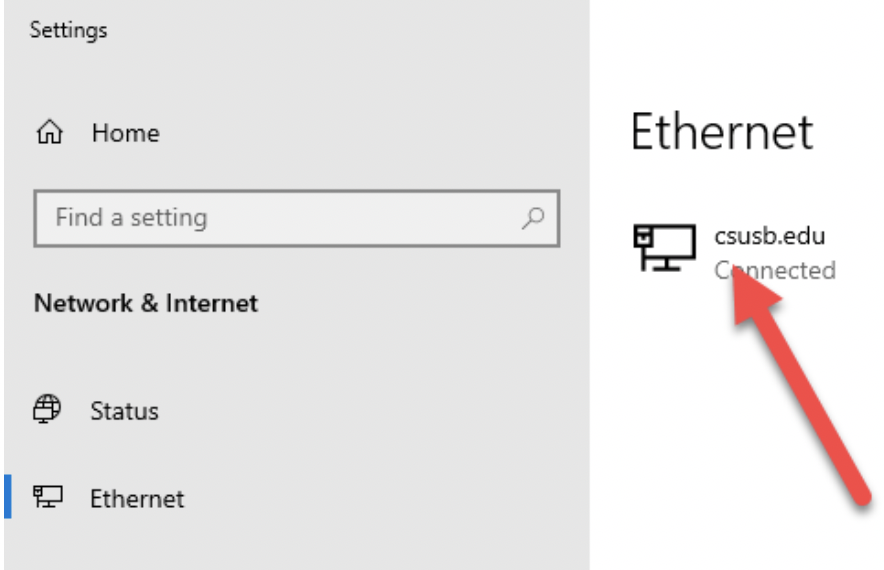
Step 4: If the your IP Assignment setting is set to Manual, then you will need to follow Step 5 to change your setting in order for the computer to work offsite.
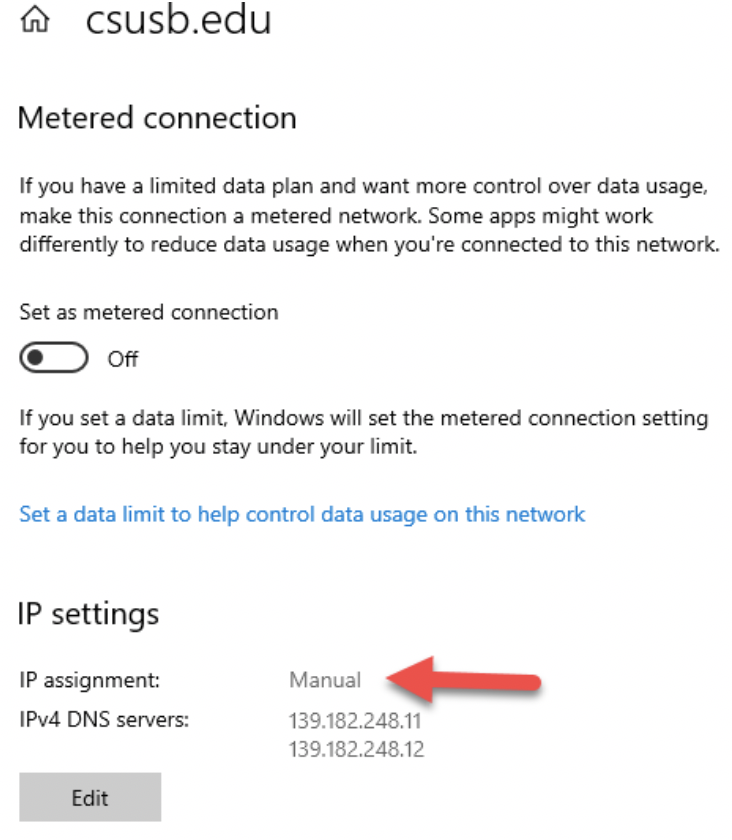
If the box shows “Automatic (DHCP)” then settings do not need changing
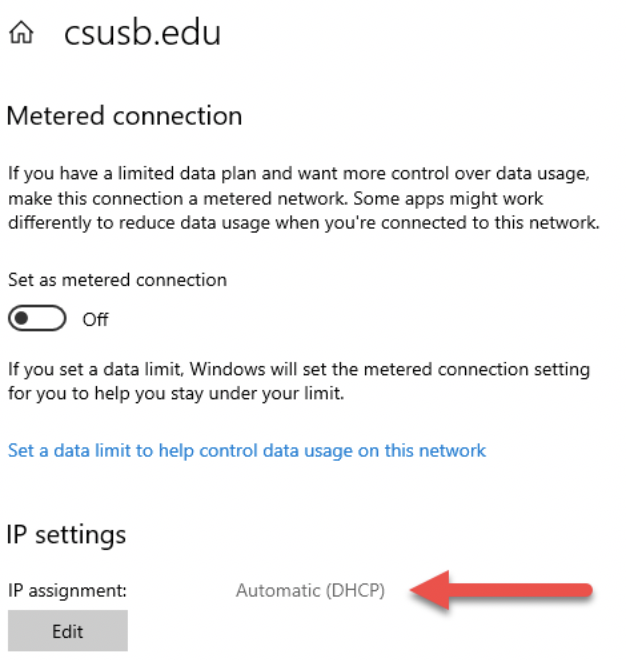
Step 5: If your computer's IP assignment is not configured to Automatic (DHCP), you will have to change it to Automatic (DHCP),
NOTE: Please remember to write down what you IP Assignment is prior to changing it. Please also notify your technician.