Students
Forms Available Through myCoyote
In-depth information about the policies for the following forms are available through the registrar. However, to officially add, drop, or swap a course, you will need to log into your myCoyote account.
· Add/Drop Slips (now Enrollment Permission Request).
- Adding a class
- Dropping a class during priority, open enrollment, and late registration, and before the census deadline.
- Dropping a class after the census deadline.
· Simultaneous Enrollments (now Enrollment Permission Request).
· Course/Unit Overloads (now Enrollment Permission Request)
· Swap (now Enrollment Permission Request)
· Petition to add a course after census (now Enrollment Permission Request).
· Petition to drop a course after census (now Enrollment Permission Request).
· EFA - exception from the audit (Course Substitutions)
After logging in to your myCoyote account, you can add, drop, or swap a course by clicking on the "My Academics" tile.
However, for permission to add a course that is full, has a time conflict, needs a permit or instructor's consent, or if you would like to overload or add a class after the census deadline or without requisites being met, you will also need to click on the "Permission Request" tile after clicking on the "My Academics" tile.
For permission to drop a course after the census deadline, you will need to click on the "Permission Request" tile after clicking on the "My Academics" tile.
Step-by-step guide on how to access the "My Academics" and "Permission Request" tiles on myCoyote.
Course Permit / Overload Permit
To request permit into one of the following courses, see the Practicum, Community Service, Internship, or Independent Study section below.
- FREN 3701, 3702, 3703, and 3704 - Study Abroad
- JAPN 3701 - 3703 (1-3 units) - Study Abroad in Japan
- SPAN 4444 - Internship Project
- SPAN 5555-5557 - Study Abroad and International Experience
- WLL 3891 - 3894 (1-4 units) - Community Service Project
- WLL 5551 - 5554 (1-4 units) - Independent Study
- WLL 5561 - 5563 (1-3 units) - International Experience
To request a permit into another course, complete the steps described in the Registration Tutorials (Permission Request section).
Course/Overload permit questions? Status? Issues? Contact Registration.
Adobe Sign
The procedure for receiving permission into a Practicum, Community Service, Internship, or Independent Study course, requires that you electronically sign the form using Adobe Sign. You will receive an email with the link. If you have any issues accessing it, please try the following:
1. Log in to myCoyote.
2. Click on the Collaborate icon in your myCoyote portal (shown below).
![]()
3. Click on the E-Signature icon (shown below).
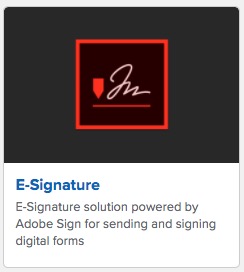
4. If prompted, enter your school email address.
5. From the Adobe Sign screen, you may view files that you have signed and ones that are waiting for your signature. You may find those waiting for you by clicking on the "Waiting for You" link (example shown below).
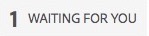
Forms Available Through CAL/Department
Practicum, Community Service, Internship, or Independent Study
Interested in completing your internship or service as a Tutor or Assistant in the Multimedia Language Center (MLC)? Please see the Tutor or Assistant in the MLC section below.
Courses available
- FREN 3701, 3702, 3703, and 3704 - Study Abroad
- JAPN 3701 - 3703 (1-3 units) - Study Abroad in Japan
- SPAN 4444 - Internship Project
- SPAN 5555-5557 - Study Abroad and International Experience
- WLL 3891 - 3894 (1-4 units) - Community Service Project
- WLL 5551 - 5554 (1-4 units) - Independent Study
- WLL 5561 - 5563 (1-3 units) - International Experience
Procedure
Note:
For service involving Tutoring or the Multimedia Language Center, see Tutor or Assistant in the MLC section below.
Step 1
Log in to myCoyote.
Step 2
Complete the CAL Supervision Course Application.
Step 3
Complete the form and submit.
Step 4
Your signed form will automatically be sent to the department and circulated for review and approval. You will be notified when the process has completed.
Step 5
You will receive an email if your application has been approved and you have been permitted. Once you receive this email, it is your responsibility to register for the course.
Tutor or Assistant in the MLC
Step 1
See the faculty Supervisor for the appropriate language
- Arabic - Dr. Mango
- Chinese - Professor Shih
- French - Dr. Martin
- Japanese - Professor Amaya
- Korean - Professor Hwang
- Spanish - Dr. Garcia-Puente
Step 2
Complete the WLL Tutoring Sign-Up Form to choose your schedule. You may not choose a time in which another tutor for the same language is already scheduled. A link to the current schedule is provided in the sign-up form. (2 units = 6 hours/week)
The tutoring schedule for the upcoming term will be open for sign ups two weeks before Priority 1 Registration.
Step 3
Complete the Steps above for the procedure to enroll into a Practicum, Community Service, Internship, or Independent Study.
Note: Your application cannot be approved until you have signed up for your hours with the MLC.
Course Substitution/Waiver
Arabic major/minor
Email your request to the Department Chair, Dr. George Thomas and cc your advisor.
French major/minor
Email your request to Dr. Elizabeth Martin and cc Dr. George Thomas.
Japanese Language and Culture certificate
Email your request to Professor Makiko Amaya and cc Dr. George Thomas.
Spanish Criminal Justice or Spanish Healthcare certificate
Email your request to Dr. Carmen Dagostino and cc Dr. George Thomas.
Spanish major/minor
Email your request to the Department Chair, Dr. George Thomas and cc your advisor.
Spanish Masters
Email your request to Dr. Bibiana Diaz and cc Dr. George Thomas
Credit By Examination Form
Note: You must be logged into myCoyote to access this form.
Complete to request credit ARAB 1112, CHIN 1112, FREN 1112, JAPN 1112, KOR 1112, or SPAN 1112. Details are available on the Placement and Challenge Exam Information page. You must complete the form by the 3rd week of the term.
Departmental Honors
Note: You must be logged into myCoyote to access this form.
Departmental Honors is not automatically awarded. You must complete the WLL Departmental Honors Request Form by the 6th week of the term in which you are graduating to be considered.
Requirements as listed in the CSUSB Bulletin:
A graduating senior will be awarded departmental honors after meeting the following requirements:
- Earned a 3.5 grade point average in the major.
- Completed at least 30 units of the major at this university.
- Successful completion of an oral and written honors evaluation.*
*The results of your Senior Skills Assessment (Avant STAMP) completed as part of your coursework will be used to confirm item 3 (oral and written honors evaluation). Completion at the language program's established proficiency level is required to qualify a student for departmental honors. See the table below.
|
Major |
Minimum Score Required |
|---|---|
| Arabic | To receive departmental honors in Arabic, students must achieve a minimum total score of 14 (combined score for all 4 skills) with no scores lower than 3 (Novice-High). |
| French |
To receive departmental honors in French, students must achieve a minimum total score of 28 (combined score for all 4 skills) with no scores lower than 5 (Intermediate-Mid). |
| Spanish |
To receive departmental honors in Spanish, students must achieve a minimum total score of 26 (combined score for all 4 skills) with no scores lower than 4 (Intermediate-Low). |
A score of Novice-High is 3 points, Intermediate-Low is 4 points, Intermediate-Mid is 5 points, Intermediate-High is 6 points, Advanced-Low is 7 points, etc. [Avant Benchmark Levels]
Instructional Student Assistant Application
Instructional Student Assistant (ISA) Application for courses in the Department of World Languages and Literatures.
Note: You must be logged into myCoyote to access this form.
Complete the Instructional Student Assistant Application to apply. Availability varies per term.
Placement or Challenge Exam Appointment
Visit the Placement and Challenge Exam Information page for dates and the appointment form.
Spanish M.A. Advancement to Candidacy
Note: You must be logged into myCoyote to access this form.
Visit the section Additional information for Continuing Students on the Graduate page for the appropriate form.
Spanish M.A. Exam Statement of Responsibility
Note: You must be logged into myCoyote to access this form.
Visit the section Additional information for Current Students on the Graduate page for the appropriate form.
Student Portfolio Link
Note: You must be logged into myCoyote to access this form.
Complete the Student Portfolio Link Form to submit the link to your student portfolio you completed as part of your language course(s).
How to change access to portfolio
Portfolium in Canvas - How can I share a private ePortfolio as a student?
Portfolio in Sway - Share Your Sway
Spanish Teaching Associate
Visit the Spanish Graduate - TA Program page for information and the application.
Open University
Please refer to the University Open University process.
Open University questions? Contact Open University.
Faculty
Student Course Permit / Overload Permit
The process to request a permit into a class is now available in the student's Student Center. This includes an Overload Permit.
This request must be completed by the student - Steps to Request Permission into a Course
Course/Overload permit questions? Status? Issues? Contact Registration.
Faculty Approval
To approve a student's request:
- Log in to myCoyote.
- Click on Faculty Center.
- Click on Worklist in the header on the top right side.
For Departmental Forms
Questions on any forms below, contact the Department ASC.
Please do the following steps BEFORE opening a departmental form (which cannot be accessed by students):
1. Log in to myCoyote.
2. Click on the Collaborate icon in your myCoyote portal (shown below).
![]()
3. Click on the Google Drive icon (example below).
![]()
Absence Report
Previously a blue form.
Department Purchase Request
Complete to request any item (item for your office or professional use) or an item for the MLC.
Department Purchase Request Form
90 Day Lead Time
Information and Communications Technology (ICT) purchases include software, computers, website, etc. and must pass ICT Accessibility & Security Review. Once you submit the purchase request, the Department will submit the information for the ICT Review. Once you submit the purchase request, the Department will submit the information for the ICT Review. "Depending on the level of review required and ease in communicating with the product vendor, it may take up to 90 days to receive approval" (ICT Procurement Process.) The steps to process payment begin after receiving approval. For this reason, less than 90 days notice may result in the unavailability of the item before the planned implementation.
Event Promotion and Flyer Request Form
Complete for one or more of the following:
- Provide info to promote an event on the Department's social media, website, campus calendar, etc.
- Provide a flyer to promote an event on the Department's social media, website, campus calendar, etc.
- Request a flyer is designed for a WLL event
- Request Promo Items or Recruiting materials for an event
Event Promotion and Flyer Request Form
How to check if your flyer is accessible
Independent Contractor
Complete the Independent Contractor Process form in order for the department to process payment. A 90-day lead time is required. Payment to the vendor is not included in the 90-day lead time.
Reassigned Time
Complete the CAL Reassigned Time Acknowledgement and Request Form to submit all of the reassigned time that you will receive in this forthcoming academic year, regardless if it is funded by the department, college, or external sources outside the college or university. This is for our reporting purposes to the Provost and Chancellor's Office. All reassigned time require approval from the Department Chair and College Dean.
The form is also available from the CAL website, selecting Faculty, then, Faculty Resources. For further directions, please refer to the Reassigned Time Acknowledgement Form Process Guide.
Playposit
Complete the Checkout for bulbs request sheet form when posting a video via Playposit to your online course. This is required and ensures that we are staying copyright compliant.
Printing via Department Printer
To print via the department printer, please fill out and submit the WLL Printing Request Form.
Professional Development
Professional Development Form
Report any funds received of which the Department ASC should be aware. Such funds may come from grants, Q2S, etc.
Syllabi Submission
Use the Syllabi Submission Form to upload your syllabi to the Department office.
Zero/Low Cost Attributes
Please complete the Zero/Low Cost Courses Form for any course(s) to which you would like the attribute Zero Cost, Low Cost or eBook added.