WinSCP File Transfer Instructions
Revised by Pedro Lorenzano Rodriguez (CSE-ITS) • February 21 2024
The CSE department provides a way to download files from the computer labs. You will need to install WinSCP and follow the following instructions.
1. Download and Install WinSCP.
2. After install, open WinSCP
- Select New Tab

3. Fill the "Login" window with this information (Don't click Login after entering this information)
- Hostname: JB358-10.csusb.edu
Note: You have access to labs JB-356 numbers 1-10 and JB-358 numbers 1-10. These machine will be available 24/7.
- Username: Your CoyoteID, example 001234567@csusb.edu
- Password: Your CoyoteID Password
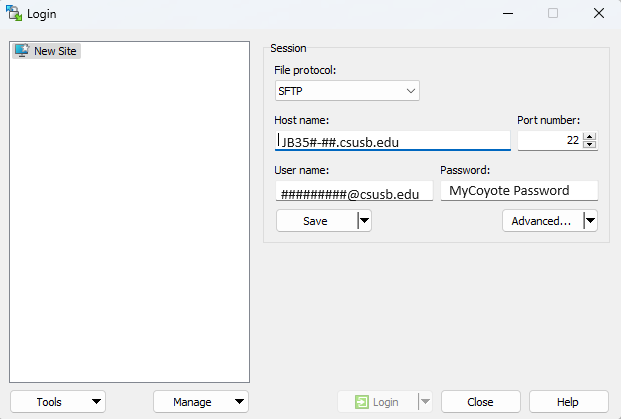
4. Before continuing click on "Advanced..." with the pulldown menu.
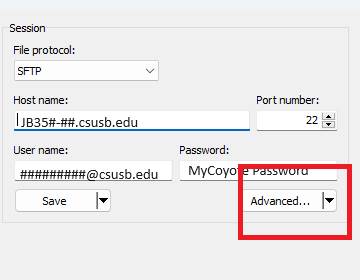
5. In the "Advanced Site Settings" window select Tunnel and fill with this information
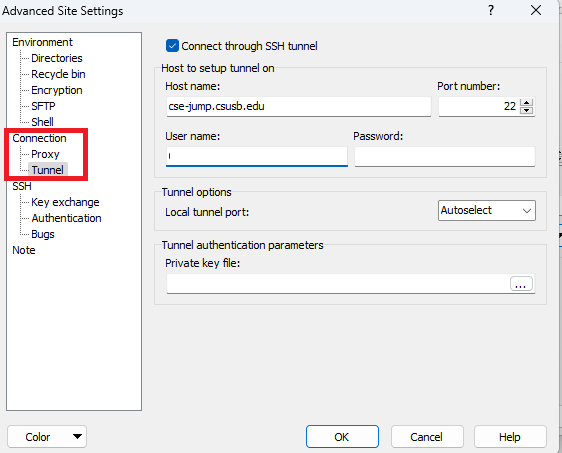
- Hostname: cse-jump.csusb.edu
- Username: Your CoyoteID, example 001234567@csusb.edu
- Password: Your CoyoteID Password
- Click OK
6. Click on Login and follow the prompts for authentication. You will do one for CSE-Jump with DUO and one for the machine.
##################################
You will get a Warning about connecting to Machines you can "Accept" to continue
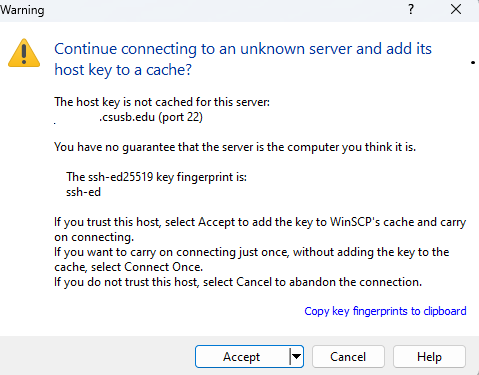
##################################
- Follow the Instructions to authenticate.
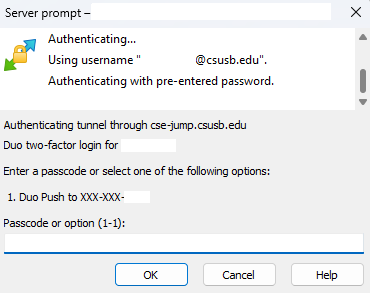
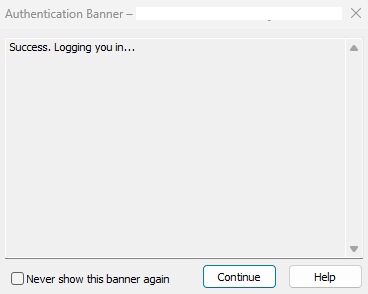
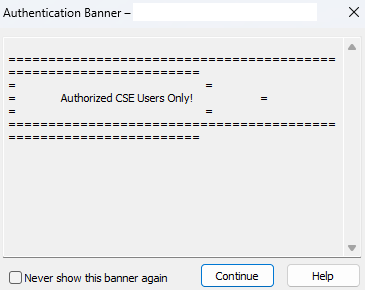
7. You are now connected and are able to move files between your machine and the lab machine. To exit you can close WinSCP.