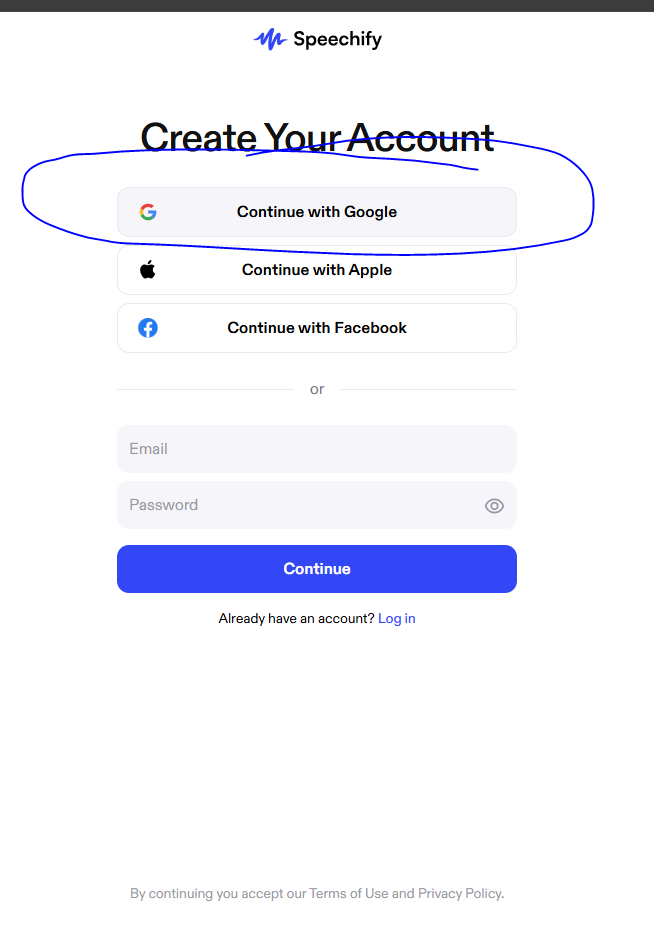Speechify Pilot License
If you are interested in participating in the CSUSB Speechify Pilot Program, use this form to sign up for a Speechify account (you will need to be signed in with your @csusb.edu email to access the form). There are additional steps located below.
To sign up for Speechify, open the Speechify Interest Form, and sign in with your ID@CSUSB.EDU email
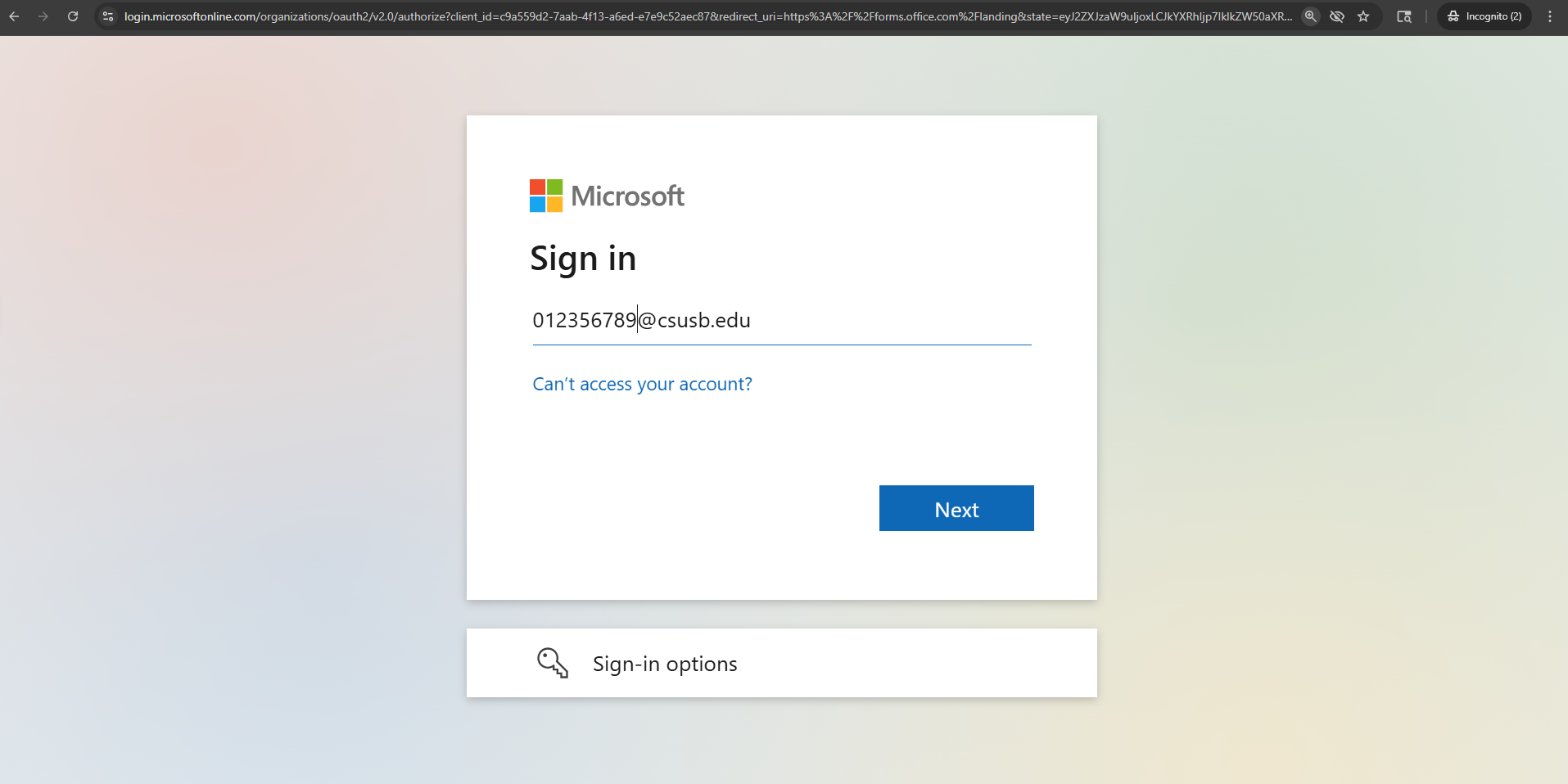
Once the form is open, fill out the form with your first name, last name, Coyote ID, and csusb email (should be your ID@coyote.csusb.edu) email)
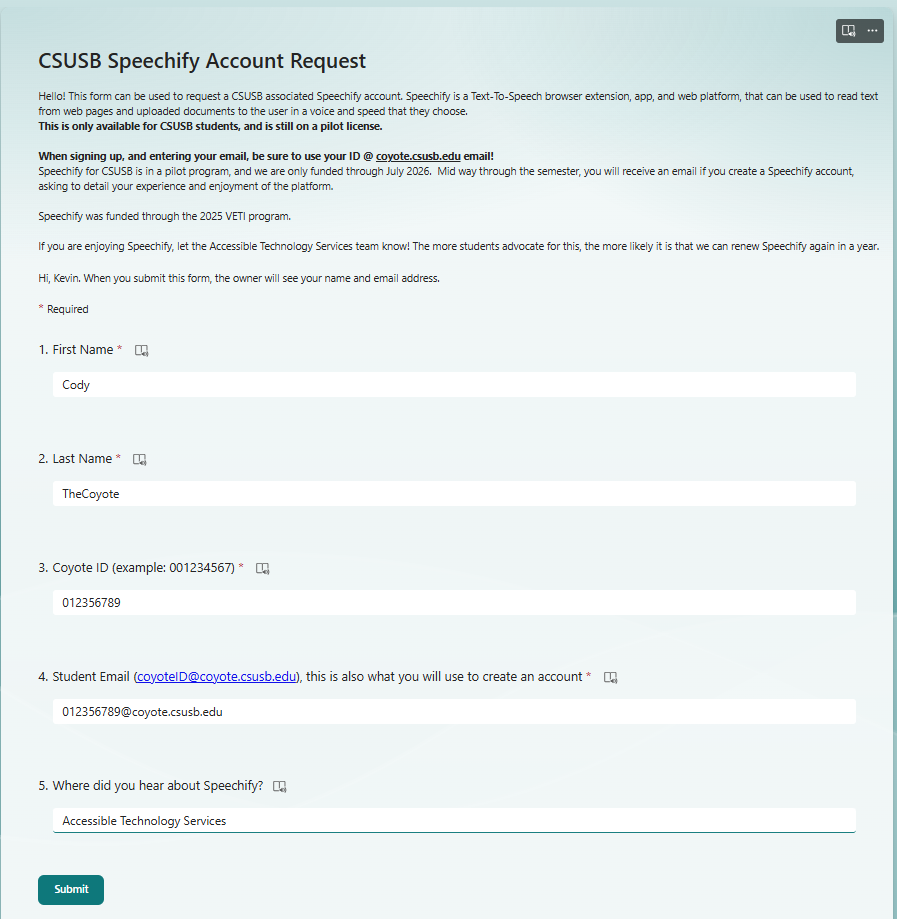
Upon completion of the form, you will receive an email with two links. The first link will be to a video showing you how to create an account, and the second link will be used to create your account under your @coyote.csusb.edu email
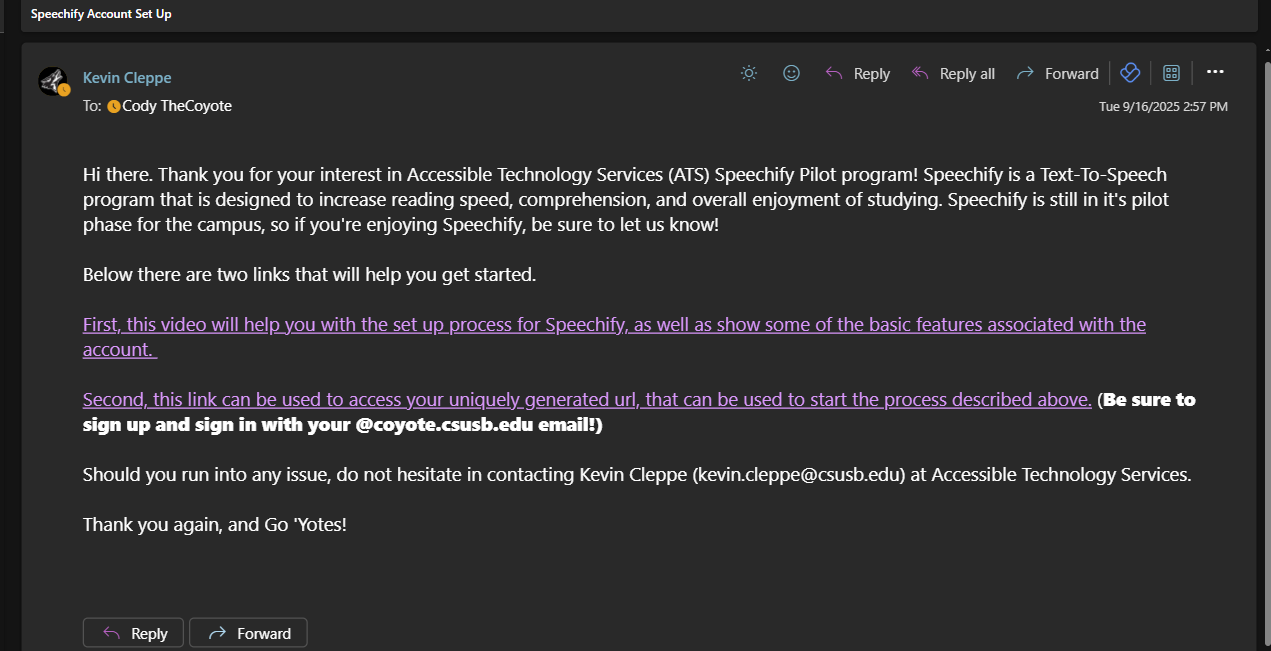
Select the second link, which will open your uniquely generated URL, and ask you to create your account. Click on "Continue With Google"
After signing into Google, you should see the "Activate Your Speechify Account"
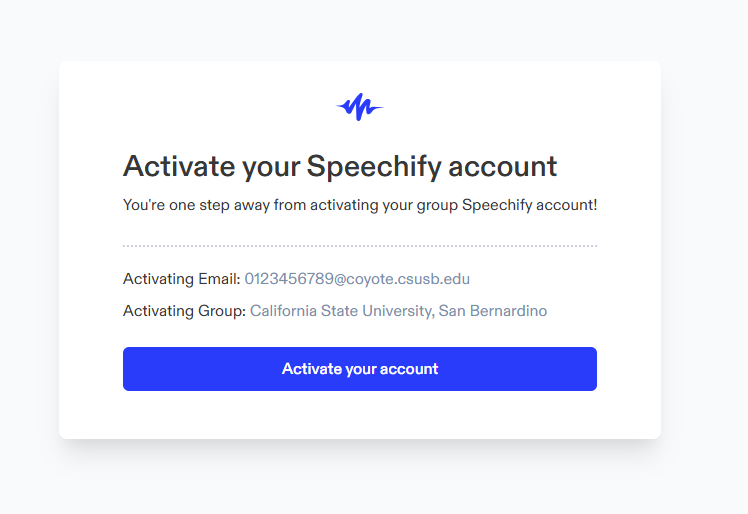
- That's it! You now have a Speechify Premium Pilot Account. You can either add the Speechify extension to your Chrome or Edge browser (there is no Firefox Speechify extension), or upload documents to the Speechify Application.
Check back here for more information and tutorials on Speechify.
If you are enjoying Speechify, let us know! If you are encountering issues with Speechify, please reach out to accessibility@csusb.edu, or call at 909-537-4345.
Assistive Technology Home License
The following tools are recommended for your accessibility toolkit and to supplement accessibility features found in standard software applications such as Adobe Acrobat DC and Microsoft Word. You can find more information about accessibility features in standard applications in the "Training" tab of our website. The following list of tools link out to their respective webpage or to the extension in the Chrome Web Store:
Students, faculty, and staff are eligible to download a home-use license of certain ATC supported assistive technologies. Download JAWS or ZoomText by following this link and entering your campus email address.
Color Contrast