Ally is an accessibility awareness tool that is integrated into the Canvas LMS. Ally is activated in all Blackboard courses. Ally checks uploaded course content against accessibility standards (WCAG 2.0 AA) and automatically provides alternate formats of that content to students. Ally achieves the following objectives:
- Raises awareness of document accessibility among faculty
- Provides faculty with tools and resources to improve the accessibility of their course content over time
- Automatically provides alternate accessible formats for students and supports diverse learning styles
- Improving the accessibility of course material ensures that your diverse students will have equal access to information. By allowing students to access course materials in a variety of formats, you are facilitating 'multiple means of representation', one of the three tenets of Universal Design for Learning, by giving learners various ways of acquiring information and knowledge.
Ally Workflow for Faculty

- Instructor uploads content to their course in the Canvas LMS
- Ally automatically scans content against accessibility standards (WCAG 2.0 AA)
- PDF documents, Images, HTML, Word documents, PowerPoint presentations undergo structural and visual analysis to determine document structure and extract real text
- For the professor, Ally displays the current level of accessibility next to each document type using a color-coded scale and percentage
- Red: The file is not accessible and will not be successfully converted into an alternate format.
- Orange: The file has some accessibility features
- Light Green: The file is largely accessible but needs a few improvements
- Dark Green: Ally has not found an accessibility issues with the document. Alternate formats should render well.
Ally for Students
Students will not have access to the accessibility information of uploaded content. For the student, Ally provides the ability to download alternate formats of the uploaded document. Students can select the "A" with an arrow next to it that appears next to an uploaded file to choose the format they prefer.
An "A" with an arrow will appear next to the document title in Blackboard:
![]()
Once the student clicks on the "A", a variety of format options appear. Alternate formats include; audio, Semantic HTML, tagged PDF, e-braille, and ePub.
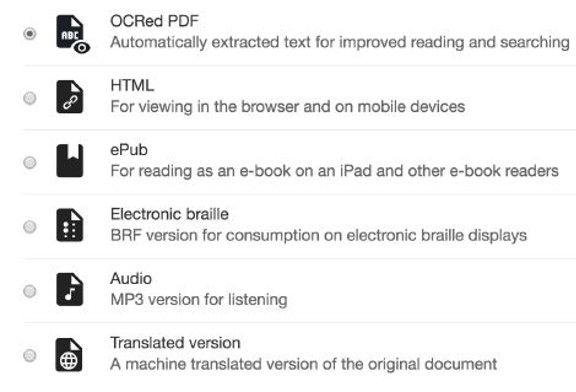
Ally will convert the file into the desired format. Depending on the size of the file and whether or not another person has already requested the file in the chosen file, there may be a slight delay while it process. Once complete, the alternate format will download or open.