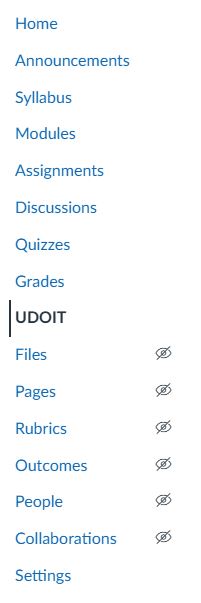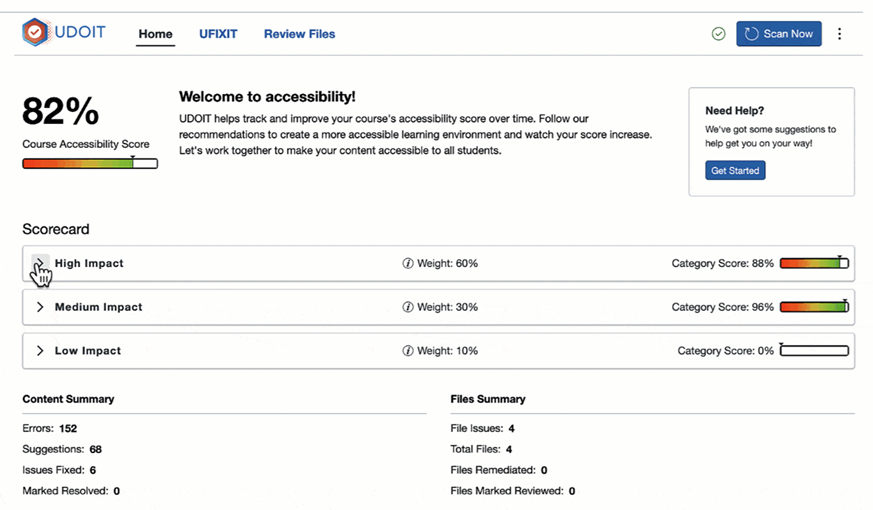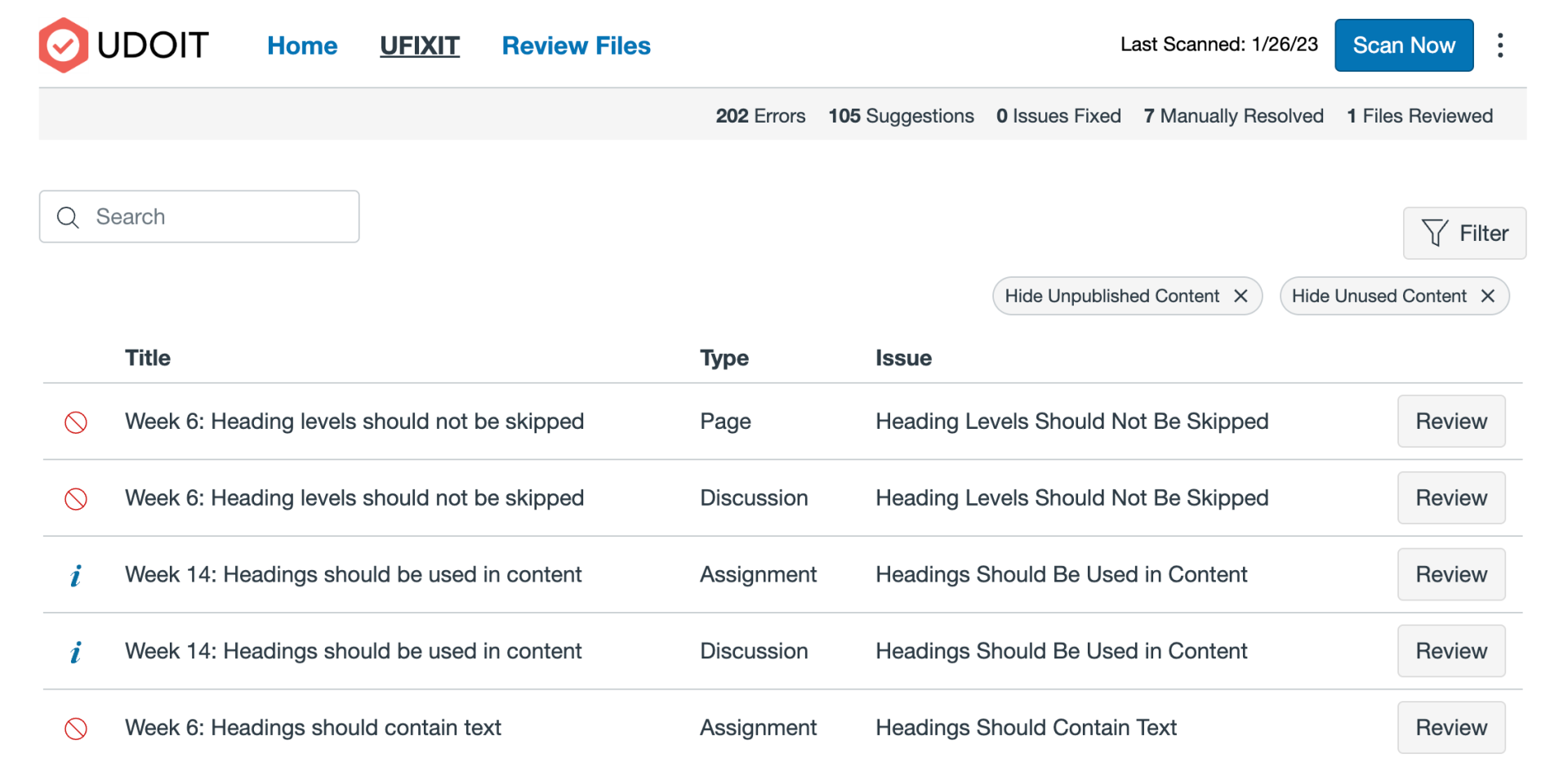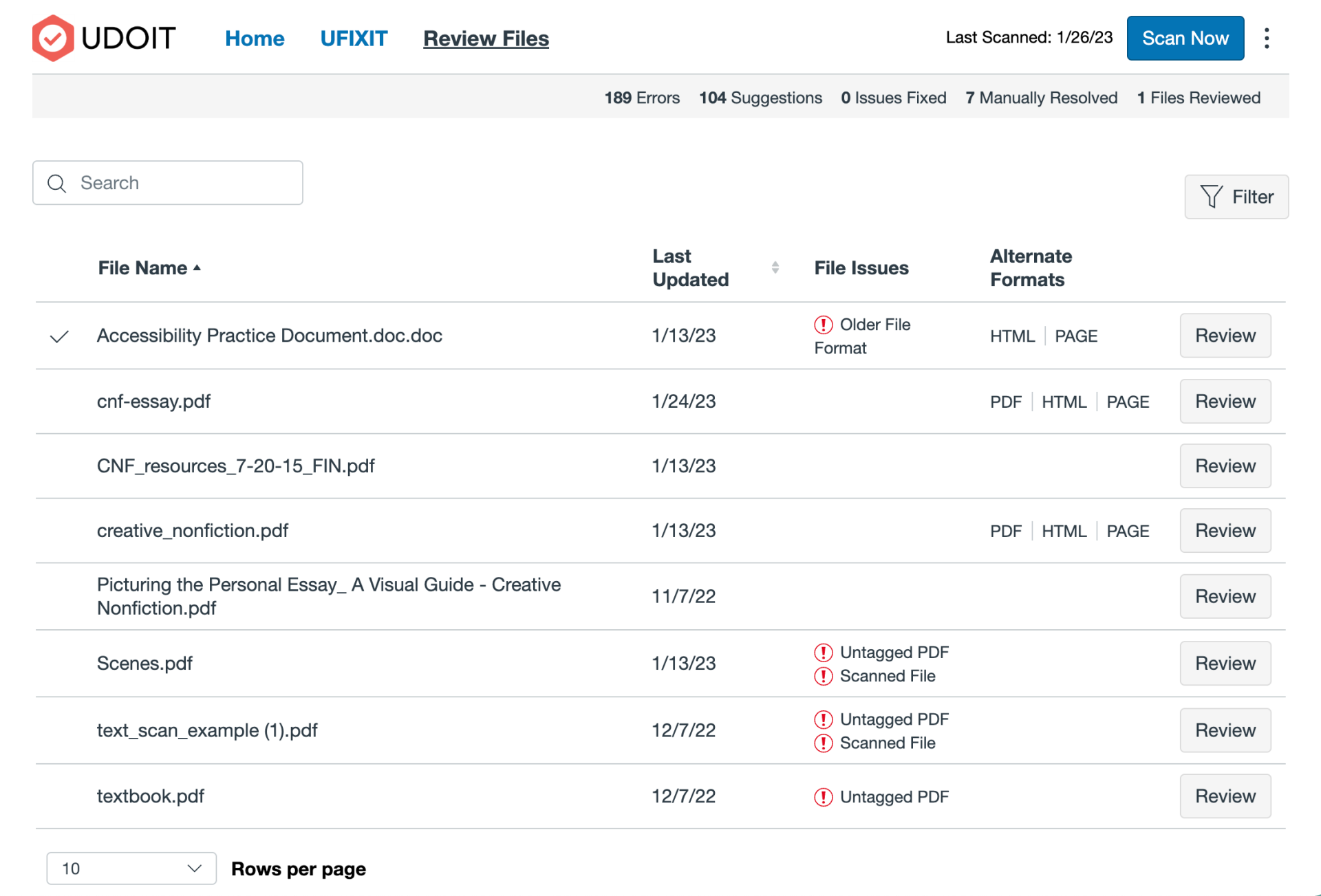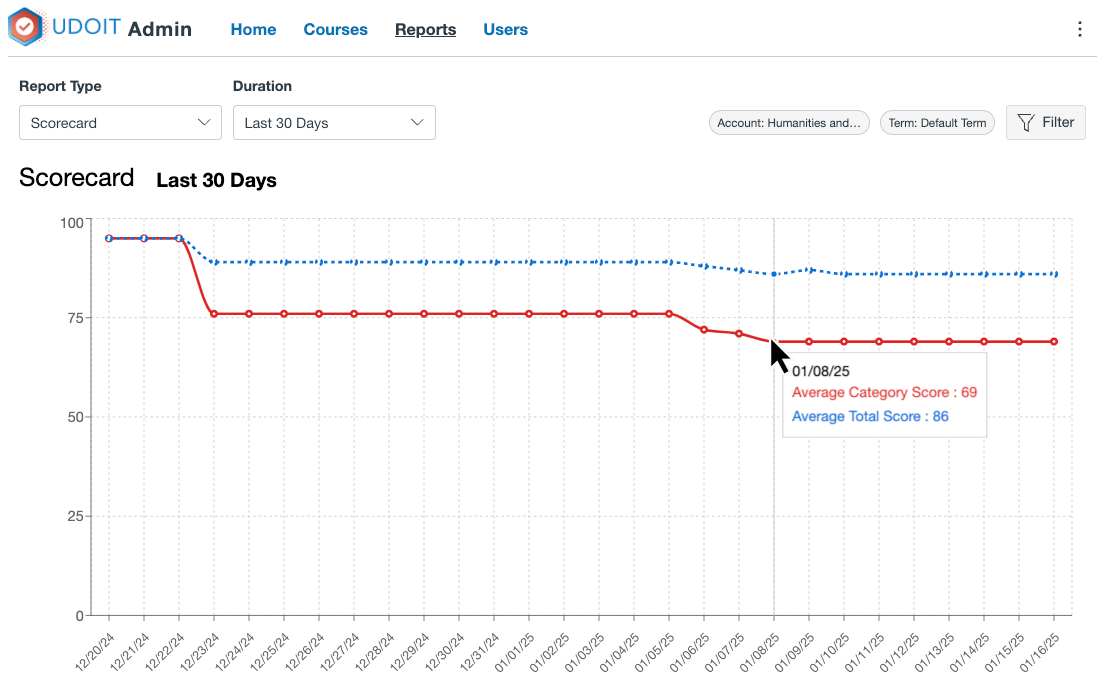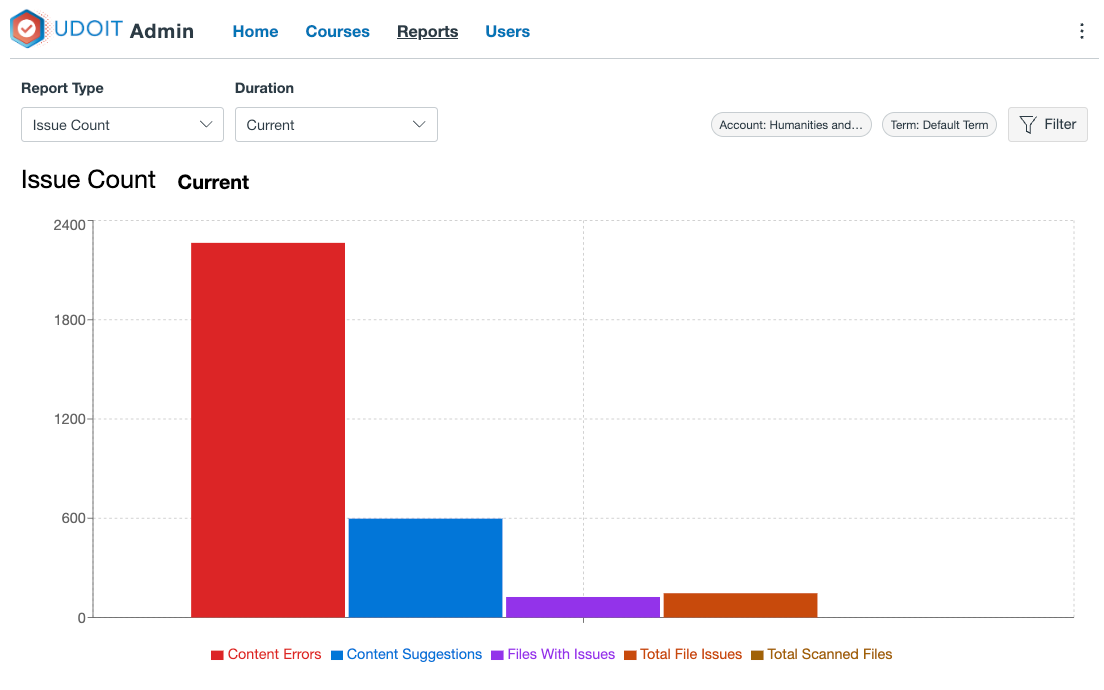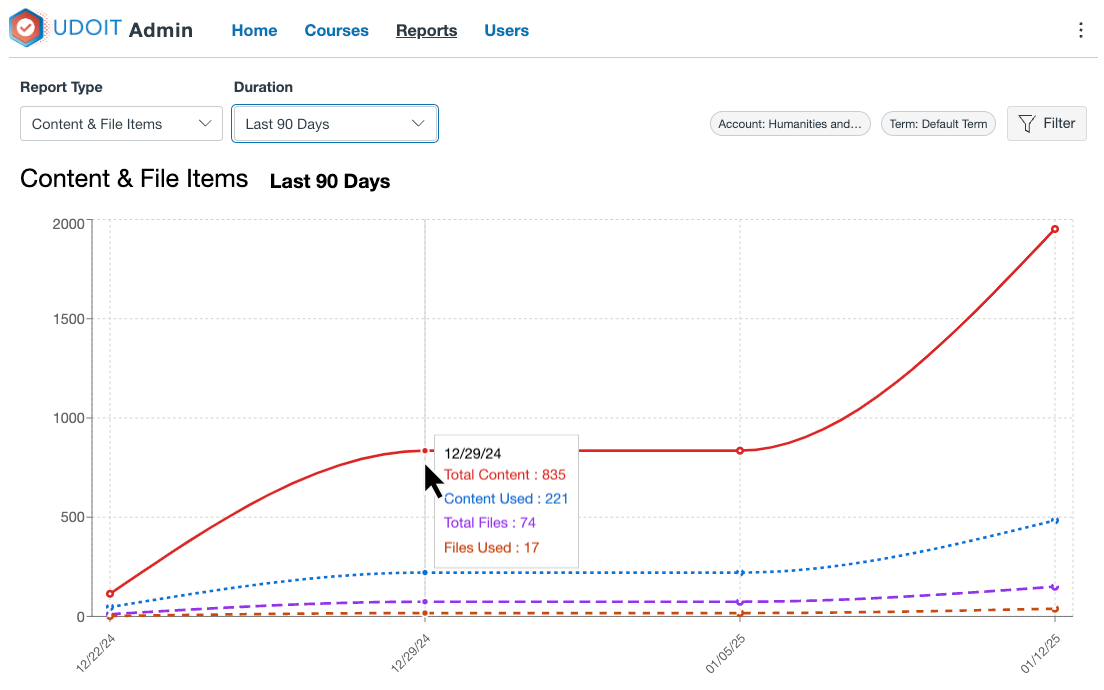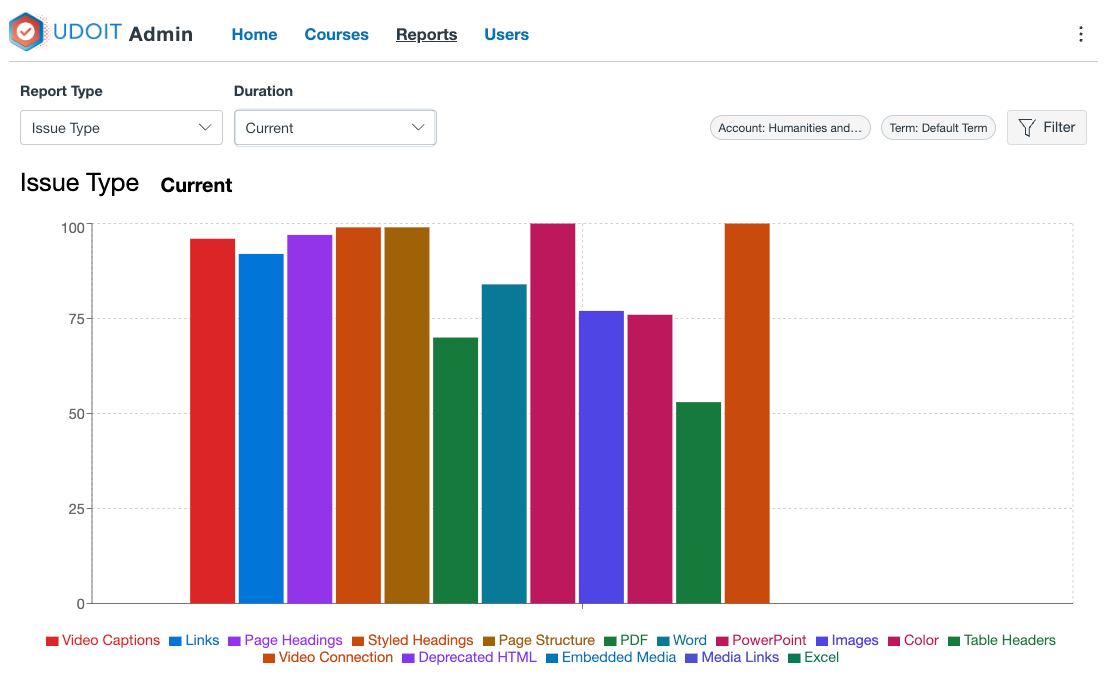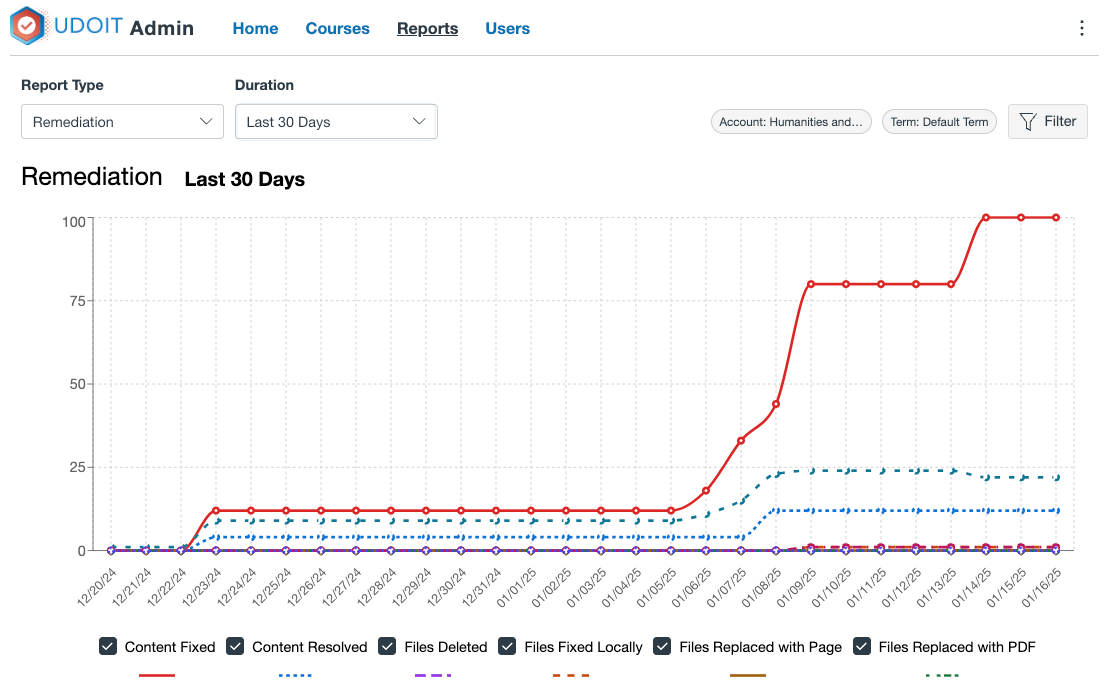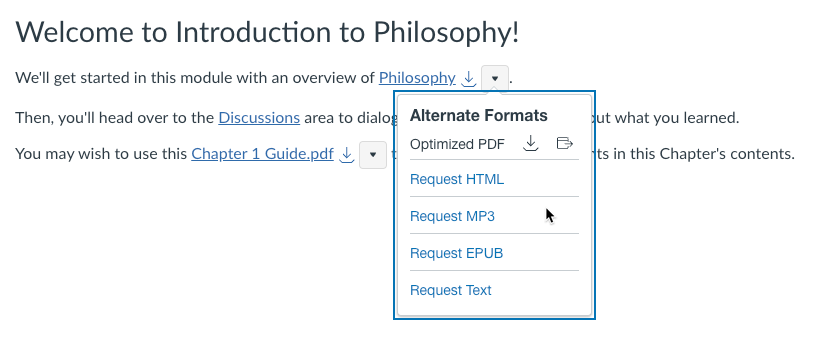UDOIT - pronounced "You Do It" - stands for the Universal Design Online Inspection Tool.
UDOIT is a course level accessibility checker that scans online course content, identifies possible accessibility issues, and guides course designers and instructors in repairing those issues using inclusive design principles - all from within the UDOIT interface.
Why use UDOIT
Improving the accessibility of your course content will not only help ensure students with disabilities can access your materials, it will also improve the learning experience for all students. Making your course content accessible does not have to be overwhelming; with UDOIT you can make small improvements that can make a big difference for your students.
While UDOIT is not a full WCAG certification tool, many of the issues it checks for do map to WCAG standards. To see how we check for WCAG Guidelines, please visit: UDOIT User Guide: WCAG Guidelines Mapped to UDOIT Issues
To learn more about UDOIT in Canvas or assistance with addressing accessibility concerns in your Canvas course, contact the Assistive Technology Center (ATC) by email at accessibility@csusb.edu or by phone at (909) 537-5079.