What is Respondus LockDown Browser and Monitor?
Respondus LockDown Browser
Respondus LockDown Browser is a custom browser designed to enhance the security and integrity of online exams and assessments. When students take an exam using LockDown Browser, it restricts access to other websites, applications, or resources on the computer or device. This limits the possibility of students seeking answers from external sources while taking the test. The browser also disables functions like copying, pasting, printing, and accessing other applications during the exam, minimizing the chance of sharing information or cheating via external documents. Students cannot navigate away from the test page or access other browser tabs, ensuring focus solely on the exam.
Additional Information on Respondus LockDown Browser
Respondus Monitor
Respondus LockDown Browser can be integrated with Respondus Monitor, an additional feature that uses the computer's webcam to record the student during the exam. This serves as a form of remote proctoring to deter cheating behavior. This service does not use a live proctor but instead uses AI that flags certain student behavior for the instructor to review. There are some privacy concerns centered around Respondus Monitor, it is recommended that instructors work within their department for guidance on utilization of this service.
Additional Information on Respondus Monitor
How to Enable Respondus LockDown Browser and Monitor in Canvas
Respondus LockDown Browser and Monitor can be enabled for an "Quiz" in a Canvas course. In order to add this feature to a Canvas quiz, first build the quiz normally. Then you will need to click on the "LockDown Browser" option from the left hand side course navigation panel.
NOTE: If "LockDown Browser" is not visible in the left hand course navigation panel, it will need to be activated by going to the course "Settings" page and clicking on the "Navigation" tab. From here you can drag "LockDown Browser" to the top to activate it or click on the verticle elipses next to "LockDown Browser" and select "Enable". Be sure to click "Save" at the bottom to save any changes.
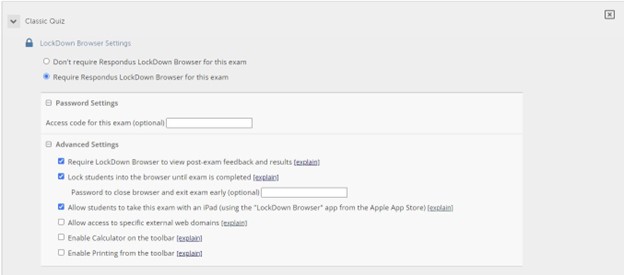
Respondus LockDown Browser
Setting for Respondus LockDown Browser can be found by clicking the downward arrow next to the desired course quiz. LockDown Browser will need to be required before the advanced settings become visible.
The picture here outlines the most commonly selected options but it is always recommended to review the settings to ensure they meet the course needs. The "explain" button will provide more details for each setting or schedule a meeting with an instructional designer for more information.
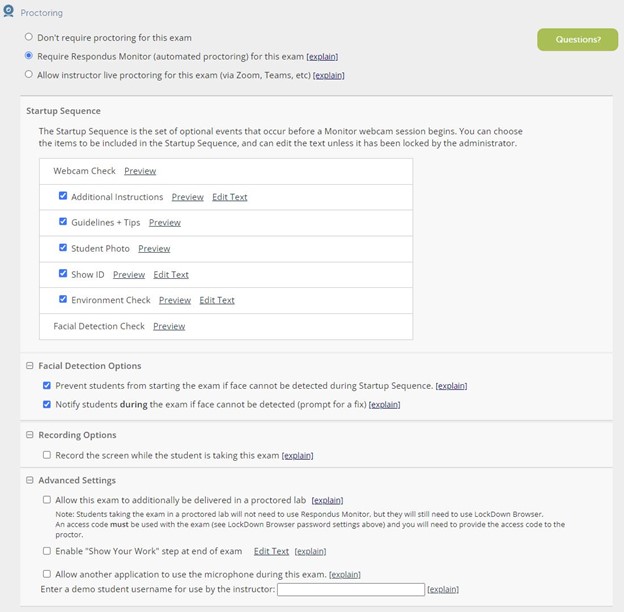
Respondus Monitor
Setting for Respondus Monitor can only be accessed after enabling Respondus LockDown Browser for an exam. Respondus Monitor will need to be required before the advanced settings become visible.
The picture here outlines the default options but it is always recommended to review the settings to ensure they meet the course needs. The "explain" button will provide more details for each setting or schedule a meeting with an instructional designer for more information.
Again, due to potential student privacy concerns centered around Respondus Monitor, it is recommended that instructors work within their department for guidance on utilization of this service.
Why Use Respondus LockDown Browser and Monitor
- Academic Integrity: By preventing access to external resources, LockDown Browser reinforces the importance of honesty and integrity in academic work. It encourages students to rely on their own understanding and preparation rather than seeking answers from unauthorized sources.
- Mastery and Understanding: Encouraging students to take exams within a controlled environment fosters a focus on mastery and understanding of the course material. Respondus LockDown Browser shifts the emphasis from rote memorization or quick look-up of information to a deeper comprehension of concepts.
- Equitable Assessments: Respondus LockDown Browser aims to create a level playing field for all students by ensuring a standardized and controlled testing environment, regardless of their geographical location or the device they use. This helps in providing fair and equitable assessments for all students.
- Preparation for Future Online Environments: In a world where online assessments are becoming more common, using tools like LockDown Browser can prepare students for similar assessment conditions they might encounter in professional or certification exams conducted in secure online environments.
Respondus LockDown Browser helps instructors maintain academic integrity, encourage deeper learning, and create a fair and controlled assessment environment for students. However, it is important to balance the use of security services like Respondus LockDown Browser with other assessment methods that encourage critical thinking, creativity, and application of knowledge to ensure a comprehensive evaluation of the student's learning experience.