How do I delete an approved absence entry?
Answer
Step 1:
- Navigation: Main Menu > Manager Self Service > Time Management > Report Time > Manager Absence Entry
- Check the box on the left, next to the Employee for whom you would like to delete the Absence Entry.
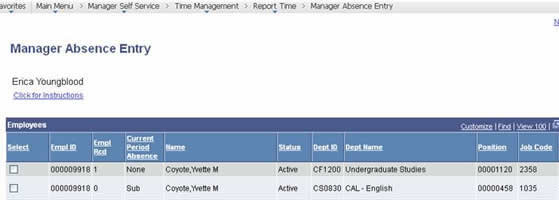
Step 2
- Enter the correct "From" and "Through" dates
- Identify the absence event that needs to be deleted under ‘Existing Absence Events’
- Select the Trash Can on the far right of the row, next to the name.
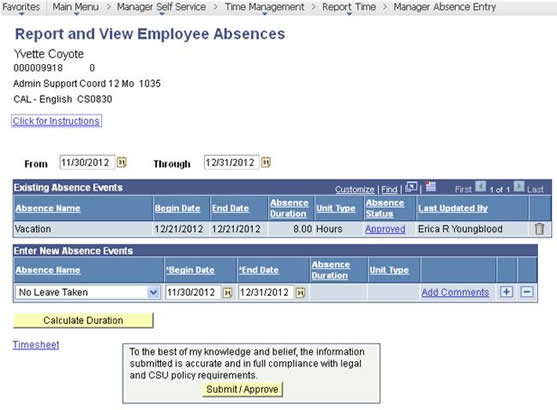
Step 3
- Select "Yes" to Delete the Absence Event
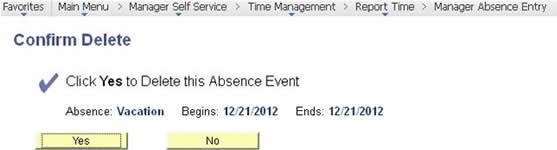
Step 4
- The Existing Absence Event should no longer appear
- The Timekeeper can re-enter the correct Absence Event for the employee (if applicable).
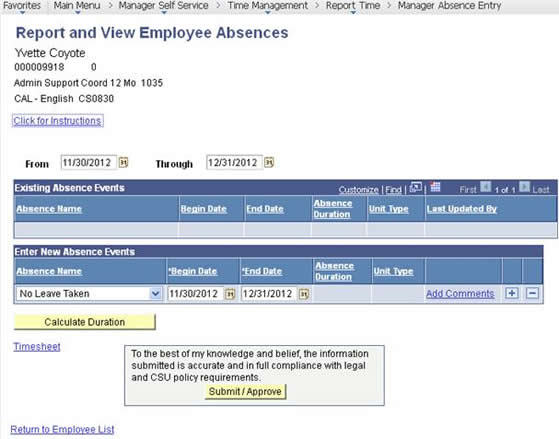
Section Access
Display Weight
0
ContentReader